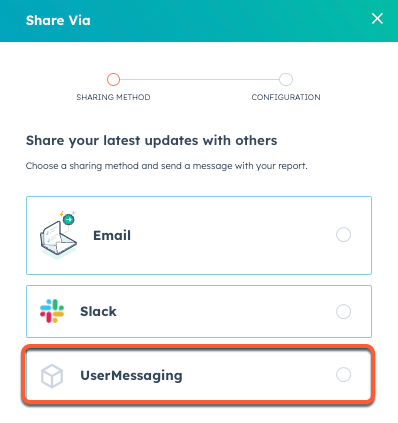Last modified: August 22, 2025
Legacy apps are still supported by HubSpot, but don’t have access to the latest app features. Learn more about the new developer platform.
Set up the Share With feature
Before you set up your app to use the Share With feature, you’ll need to create and host four API endpoints that will acceptPOST requests from HubSpot when a customer who has installed your app shares their HubSpot reports and dashboards.
You’ll need to set up the following endpoints to handle the four webhook event triggers:
CHECK_PERMISSIONSFETCH_RECIPIENTSFETCH_RECIPIENTSHARE_OBJECT
Check permissions endpoint
The URL of the endpoint that returns account data should be structured likehttps://BASE_PATH_OF_YOUR_SERVICE/feature/SHARE_VIA/event/CHECK_PERMISSIONS.
HubSpot will provide the following fields in the body of the request:
- JSON
- JSON
Fetch recipients endpoint
The URL of the endpoint that returns account data should be structured likehttps://BASE_PATH_OF_YOUR_SERVICE/feature/SHARE_VIA/event/FETCH_RECIPIENTS.
HubSpot will provide the following fields in the body of the request:
- JSON
- JSON
Fetch recipient endpoint
The URL of the endpoint that returns account data should be structured likehttps://BASE_PATH_OF_YOUR_SERVICE/feature/SHARE_VIA/event/FETCH_RECIPIENT.
HubSpot will provide the following fields in the body of the request:
- JSON
POST request to the endpoint should be a JSON-formatted object with the following fields:
- JSON
Share object endpoint
The URL of the endpoint that returns account data should be structured likehttps://BASE_PATH_OF_YOUR_SERVICE/feature/SHARE_VIA/event/SHARE_OBJECT.
HubSpot will provide the following fields in the body of the request:
- JSON
POST request to the endpoint should be a JSON-formatted object with the following fields:
- JSON
- In your app developer account, navigate to apps in the main navigation bar.
- Select the app.
- In the left sidebar, click More features.
- In the Target URL section, enter the URL that HubSpot will make a
POSTrequest to when events trigger. Or, use this testing URL:https://api.hubspot.com/integration-components-example/v1/sample-app-webhooks/beta-app - Click to toggle the Share via switch on.
- Click Save.
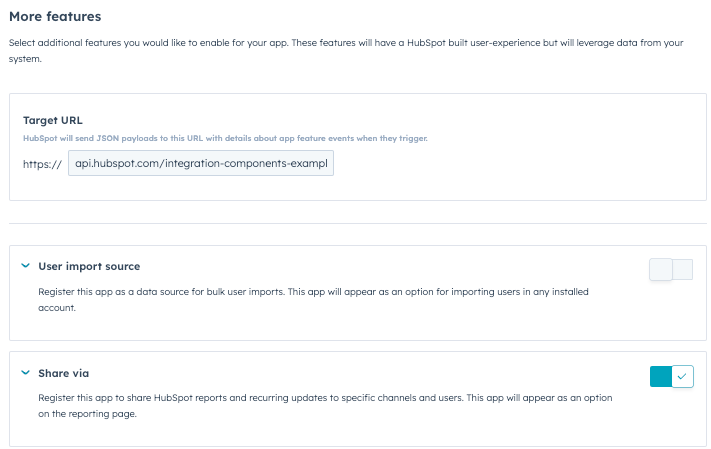
Test the functionality
After setting up your four endpoints and configuring your app settings, you can test this feature:- Install your app.
- In your HubSpot account, navigate to Reporting & Data > Reports.
- Hover over a report and click the Actions dropdown menu. Then, click Share Via.
- In the right panel, select the connected app and click Next.
- Select the frequency of the message and which channel or user you’re sending the report to.
- Enter an optional message.
- Click Send now.