Last modified: August 22, 2025
This API guide describes the endpoints and in-app and options available for CRM cards built for legacy public apps, which are not on the developer platform. It is intended only for developers who may need reference information for an existing legacy app. You should not use this guide for building new apps or integrations.
When a legacy public app includes a CRM card, installing the app will add the cards to the right sidebar of CRM records, and can be used to retrieve and display data on CRM records. These cards also offer some interactivity via iframes and webhooks, such as allowing users to open modals for displaying the app’s UI in HubSpot.

Build modern, React-based cards for CRM records, preview panels, and more with the following guides:
- Get started with the developer platform quickstart guide
- Migrate an existing public app to the developer platform
- Learn more about creating app cards
Required scopes
For a legacy app to include a CRM card, the app has to request the OAuth scopes needed to modify the type of CRM records where the card will appear. For example, for a CRM card to appear on contact records, the app must have thecrm.objects.contacts.read and crm.objects.contacts.write scopes. If you later need to remove CRM object scopes from your app, you’ll first need to delete all existing cards for those object types.
CRM card configuration
CRM cards for legacy public apps can be managed via the API and in the HubSpot developer account where the public app was built. To retrieve or update a legacy card’s configuration via the API, make aGET or PATCH request to /crm/v3/extensions/cards-dev/{appId}/{cardId}.
To view or update a legacy card’s configuration in HubSpot:
- In your HubSpot developer account, navigate to Apps in the main navigation.
- Click the name of the app that you want to delete a card from.
- In the left sidebar menu, select CRM cards.
Data request
When a user HubSpot views a CRM record that the legacy CRM card is on, HubSpot will make a data fetch request to the integration. This request is made to the specified target URL, which includes a set of default query parameters, along with extra parameters containing property data as specified in the card’s settings. On the Data request tab, you can manage the fetch request URL along with the types of CRM records that the card will appear on.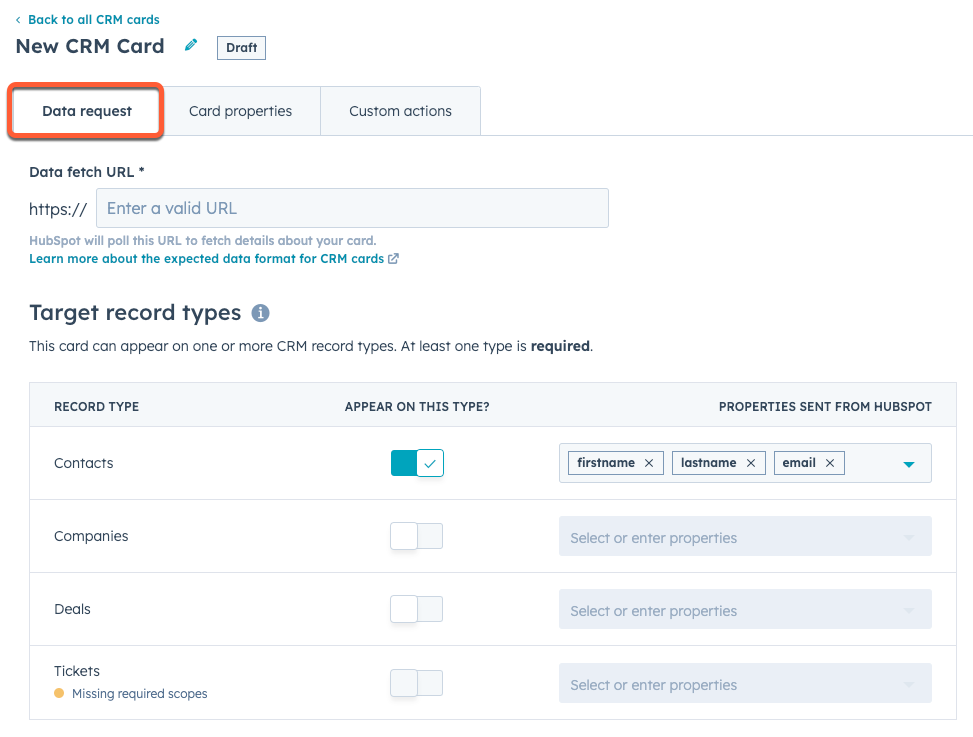
- The Data fetch URL field contains the URL that the app will send requests to for fetching data. In the API, this corresponds to the
targetUrlfield. - The Target record types section, contains toggle switches to select which CRM records the card will appear on. For each selected CRM object type, the Properties sent from HubSpot dropdown menus contain the CRM record properties that HubSpot will include as query parameters with each request. In the API, each record type and its corresponding properties are added as objects in the
objectTypesarray.
Example request
The above configuration would result in HubSpot sending itsGET request as follows.
| Parameter | Type | Description |
|---|---|---|
userId | Default | The ID of the HubSpot user that loaded the CRM record. |
userEmail | Default | The email address of the user that loaded the CRM record. |
associatedObjectId | Default | The ID of the CRM record that loaded. |
associatedObjectType | Default | The type of CRM record that loaded (e.g., contact, company, deal). |
portalId | Default | The ID of the HubSpot account where the CRM record loaded. |
firstname | Custom | The contact’s first name, as specified in the Properties sent from HubSpot dropdown menu (in-app) and propertiesToSend array (API). |
email | Custom | The contact’s email address, as specified in the Properties sent from HubSpot dropdown menu (in-app) and propertiesToSend array (API). |
lastname | Custom | The contact’s last name, as specified in the Properties sent from HubSpot dropdown menu (in-app) and propertiesToSend array (API). |
| Prop | Type | Description |
|---|---|---|
results | Array | An array of up to five valid card properties. If more card properties are available for a specific CRM object, your app can link to them. |
objectId | Number | A unique ID for this object. |
title | String | The title of this object. |
link | String | The URL that the user can follow to get more details about the object. If no objects have a link, you should provide a value of null. |
created | String | A custom property as defined in the card’s settings that denotes the date of the object’s creation. |
priority | String | A custom property as defined in the card’s settings that denotes external ticket’s priority level. |
actions | Array | A list of available actions a user can take. |
properties | Properties | A list of custom properties that aren’t defined in the card settings. You can use this list to display a specific object’s unique properties. These properties will be shown in the order they’re provided, but after the properties defined in the card settings. |
settingsAction | Object | An iframe action that enables users to update the app’s settings. |
primaryAction | Object | The primary action for a record type, typically a creation action. |
secondaryActions | Array | A list of other actions displayed on the card. |
Request signatures
To ensure that the requests are actually coming from HubSpot, the following request header is included. This header will contain a hash of the app secret for your application and the details of the request.X-HubSpot-Signature: <some base64 string>
To verify this signature:
- Create a string that concatenates together the following:
<app secret>+<HTTP method>+<URL>+<request body> (if present). - Create a SHA-256 hash of the resulting string.
- Compare the hash value to the signature. If they’re equal, the request passed validation. If the values do not match, the request may have been tampered with in transit or someone may be spoofing requests to your endpoint.
Card properties
On the Card Properties tab, configure the custom properties that you want HubSpot to display on the CRM card. Once defined, the integration can fill these properties by including them in its data fetch responses.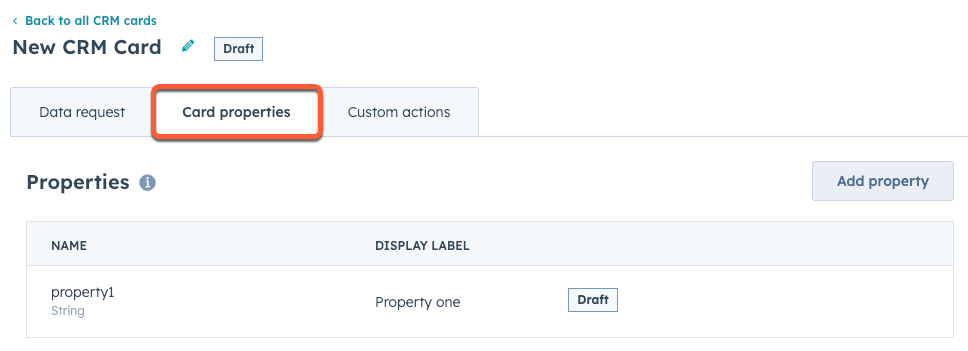
results. In addition to the properties configured on this tab, the integration can also include its own custom properties without needing them to be defined in the card’s settings.
For example, in the response below, created and priority are both defined in the Card properties tab, while the properties array sends its own property definitions and values. These object-specific properties must be defined per object.
dataType field for each property can be set to one of: CURRENCY, DATE, DATETIME, EMAIL, LINK, NUMERIC, STATUS, STRING. Depending on the property type, the integration may need to provide additional fields. Below, learn more about each property type.
Currency properties
CURRENCY properties must include a currencyCode, which needs to be a valid ISO 4217 code. This will ensure the user sees the correct currency symbol and number formatting.
Date properties
DATE properties should be in the format yyyy-mm-dd. These properties will be displayed in a format appropriate to the user’s locale. If you need to include a timestamp, you should instead use a DATETIME property.
Datetime properties
DATETIME properties indicate a specific time and must be provided as milliseconds since epoch. These properties will be displayed in a format appropriate to the user’s locale.
Email properties
EMAIL properties are for values that contain an email address. These properties will be displayed as mailto links.
Link properties
LINK properties display hyperlinks and open in a new window. You can specify a linkLabel, otherwise the URL itself will be displayed.
Numeric properties
NUMERIC properties display numbers.
Status properties
STATUS properties display as colored indicators. To define a status property, the integration must provide an optionType that describes the possible statuses. Statuses include:
DEFAULT: GreySUCCESS: GreenWARNING: YellowDANGER: RedINFO: Blue
String properties
STRING properties display text.
Custom actions
On the Custom actions tab, you can define the base URLs that will be requested when a user clicks an action button. You can include multiple action URLs for various actions in your CRM card. Card actions must call an endpoint specified on this tab.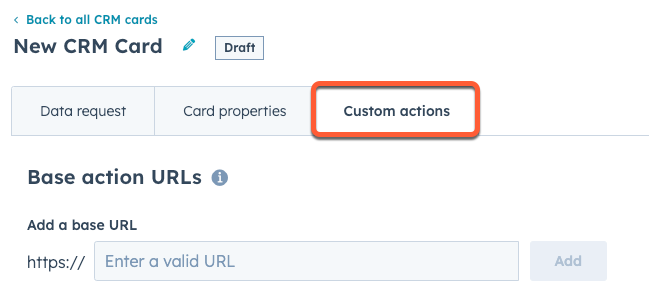
X-HubSpot-Signature header for verifying the request. Iframe action requests will not include a request signature. See request signatures for more information.
Action URLs are accessed in the uri field in an action. Similar to the data fetch request, action hooks will include a default set of query parameters. You can include other query parameters by including an associatedObjectProperties field in the action.
The response will vary depending on type of action. Below, learn more about action types.
Action types
Iframe actions
IFRAME actions will open a modal containing an iframe pointing at the provided URL. No request signature is sent when the iframe is opened from the CRM UI. This is because the iframe URL is returned in the original data fetch request, and no additional proxy requests are needed.
window.postMessage to signal to the CRM that the user is done. The following messages are accepted:
{"action": "DONE"}: the user has successfully competed the action.{"action": "CANCEL"}: the user has canceled the action.
Action hook actions
ACTION_HOOK actions send a server-side request to the integrator. The only UI a users sees for this action is a success or error message. This type of action is useful for simple operations that require no further input from the user. An X-HubSpot-Signature header will be included in the request for verification. Learn more about request signatures.
httpMethod can be set to GET, POST, PUT, DELETE, or PATCH. If using GET or DELETE, the associatedObjectProperties values will be appended to the request URL as query parameters. Otherwise, the properties will be sent in the request body.
Confirmation actions
CONFIRMATION_ACTION_HOOK actions behave the same as ACTION_HOOK actions, except that a confirmation dialog is shown to the user before running the server-side request. An X-HubSpot-Signature header will be included in the request for verification. Learn more about request signatures.
httpMethod can be set to GET, POST, PUT, DELETE, or PATCH. If using GET or DELETE, the associatedObjectProperties values will be appended to the request URL as query parameters. Otherwise, the properties will be sent in the request body.
Delete a CRM card
To delete a legacy CRM card via the API, make aDELETE request to /crm/v3/extensions/cards-dev/{appId}/{cardId}.
You can also delete a legacy CRM card from the app’s settings:
- In your HubSpot developer account, navigate to Apps in the main navigation.
- Click the name of the app that you want to delete a card from.
- In the left sidebar menu, select CRM cards.
- Hover over the card, then click Delete.
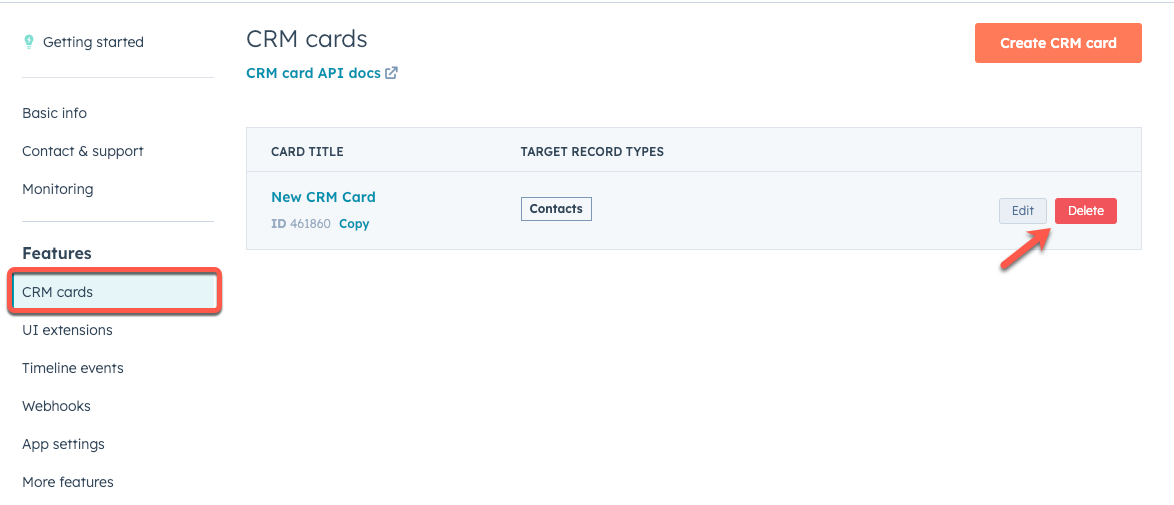
- In the dialog box, confirm the deletion by clicking Delete this card.