Before you begin
Review the following questions to find the appropriate instructions for providing testing credentials to the HubSpot Product team:- Does your app with HubSpot require an account for a platform/application/service other than HubSpot?
- If yes, (i.e. at least one other account is required), proceed to question 2.
- If no, follow the steps listed here.
- Are you able to give HubSpot Product team members access to all platforms/applications/services required to use your app?
Provide your testing credentials
If your app does not require a separate platform/application/service account:- In the first line, enter “No testing credentials are required to test this app.”
- Describe the steps to install the app, configure app settings, and perform common actions with the app. If these instructions are publicly documented, you may hyperlink to the relevant documentation.
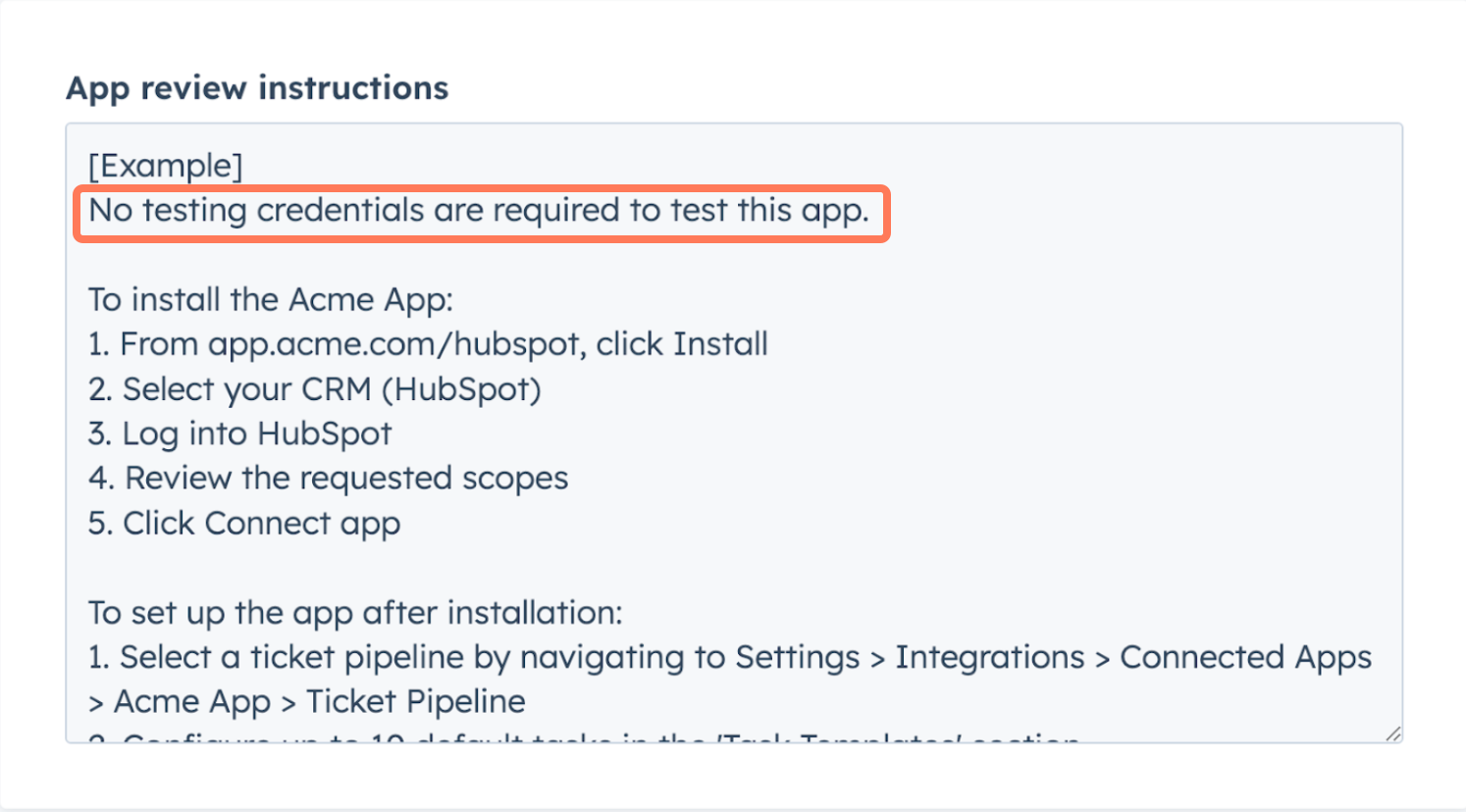
- In the first line, list all platforms/applications/services required to fully use your app/integration.
- For each required platform/application/service that you are able to give access to:
- Invite marketplace-tester@hubspot.com to all new or existing accounts. Ensure that these accounts have all features and permissions required to fully use your app with HubSpot.
- Include “Invite sent to marketplace-tester@hubspot.com” next to the platform you’ve added that user to. Do not ask the HubSpot Product team to create new accounts or sign up for free trials.
- Describe the steps to install the app, configure app settings, and perform common actions with the app. If these instructions are publicly documented, you may hyperlink to the relevant documentation.
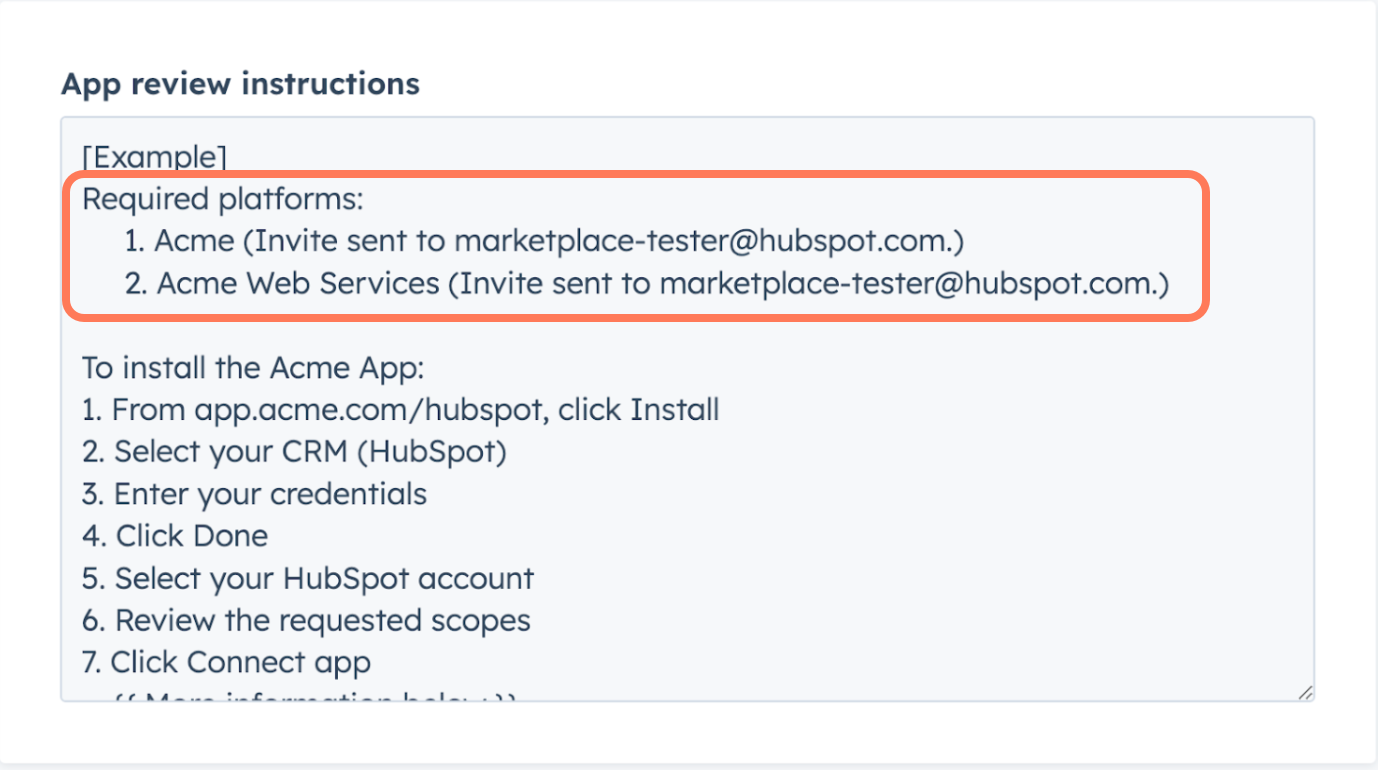
- In the first line, list all platforms/applications/services required to fully use your app/integration.
- For each required platform/application/service that you are able to give access to:
- Invite marketplace-tester@hubspot.com to all new or existing accounts. Ensure that these accounts have all features and permissions required to fully use your app with HubSpot.
- Include “Invite sent to marketplace-tester@hubspot.com” next to the platform you’ve added that user to. Do not ask the HubSpot Product team to create new accounts or sign up for free trials.
- For each platform/application/service that you are not able to give access to:
- Include an explanation on why you’re unable to give the HubSpot Product team access.
- Describe the steps to install the app, configure app settings, and perform common actions with the app. If these instructions are publicly documented, you may hyperlink to the relevant documentation.
- Record a demo video that shows the app/integration performing actions with all required platforms, applications, or services. The demo video must meet the requirements listed here (even if you are not applying for app certification).
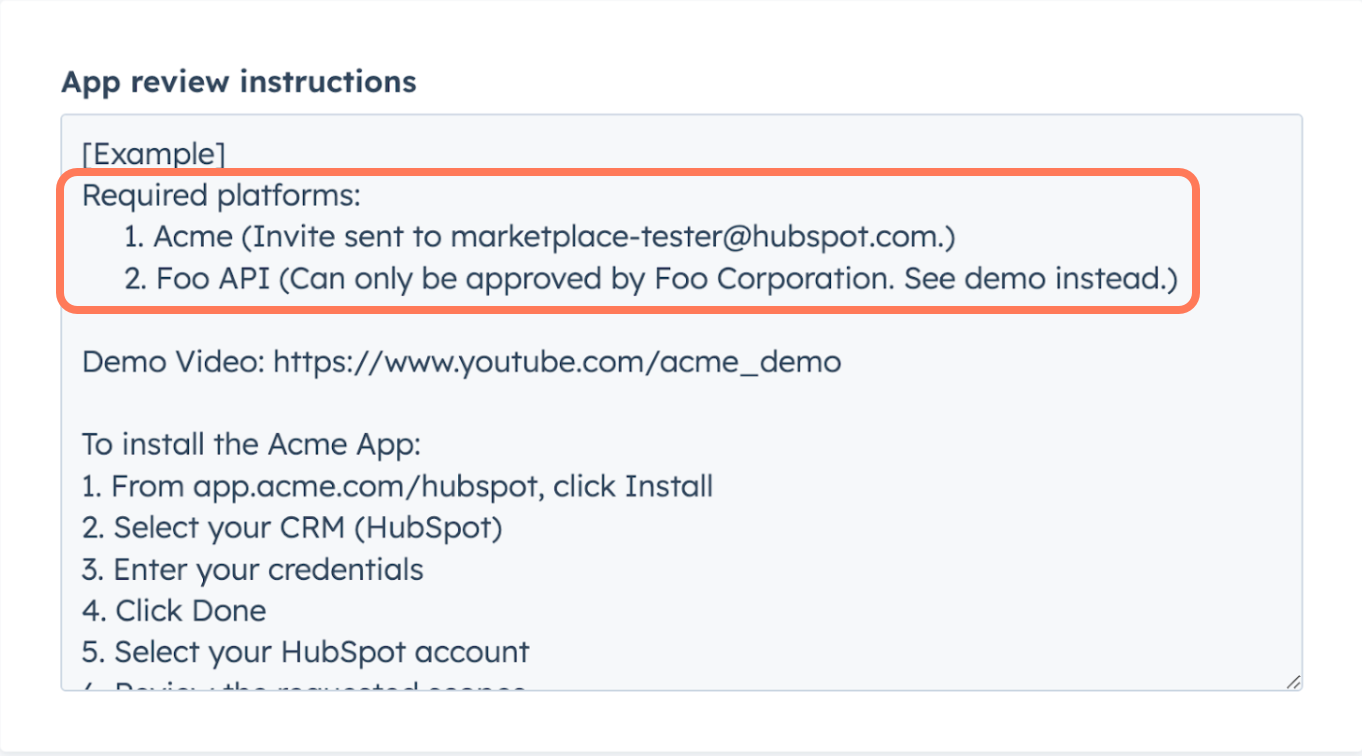
Frequently Asked Questions
Should I connect my app to an existing HubSpot account?
Should I connect my app to an existing HubSpot account?
You may connect your app to a non-product HubSpot account. However, the HubSpot Product team reserves the right to disconnect your account and connect theirs for testing.
Where will these testing credentials be stored?
Where will these testing credentials be stored?
Credentials will be stored in a HubSpot-build admin tool and an enterprise-grade privileged access management (PAM) solution which is approved and managed by HubSpot’s Security team.
Should I deactivate these testing credentials after my app has been listed or certified?
Should I deactivate these testing credentials after my app has been listed or certified?
Please do not deactivate the testing credentials. If this is not possible, please notify the HubSpot Product team when the listing or certification review is complete.
If I provide testing credentials for a listing review and apply for certification in the future, must I provide credentials again?
If I provide testing credentials for a listing review and apply for certification in the future, must I provide credentials again?
Yes, you will be required to provide testing credentials for your app if you apply for certification. You may reuse the same account/user or invite marketplace-tester@hubspot.com if all features and permissions to fully use your HubSpot app remain available.