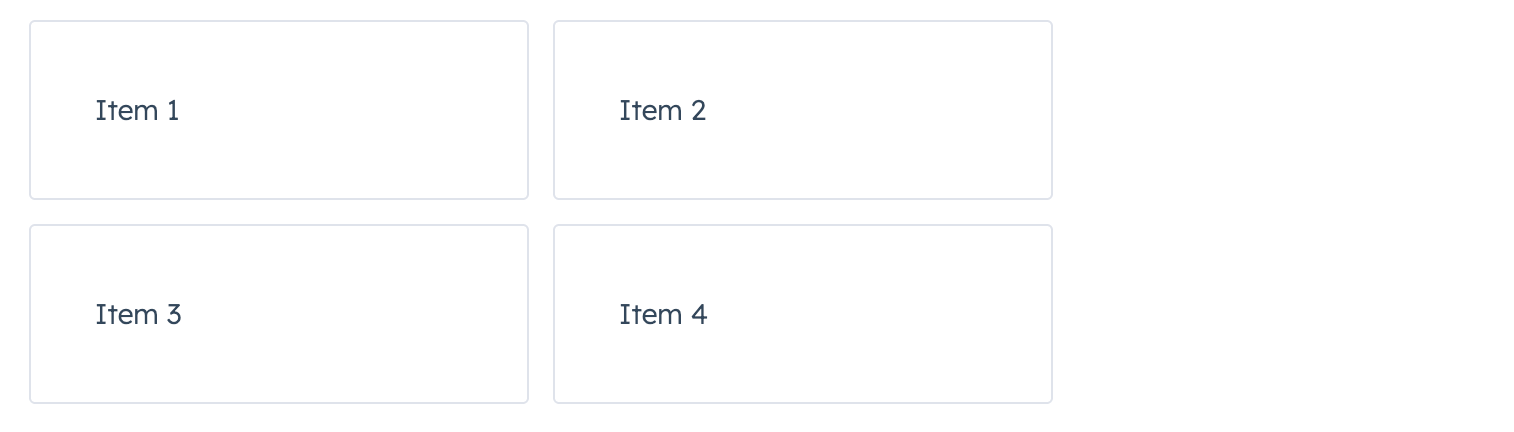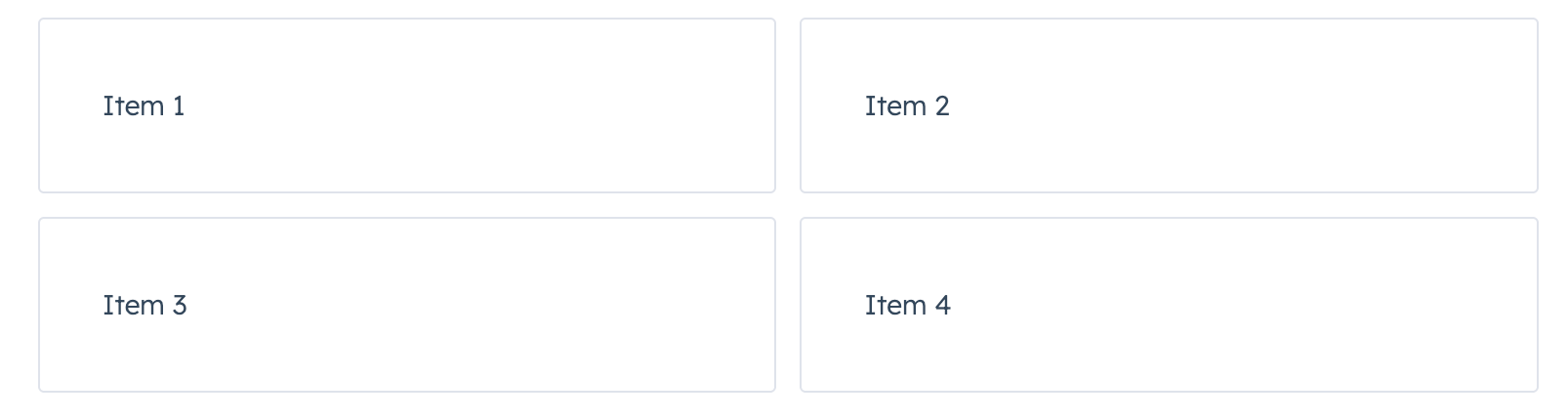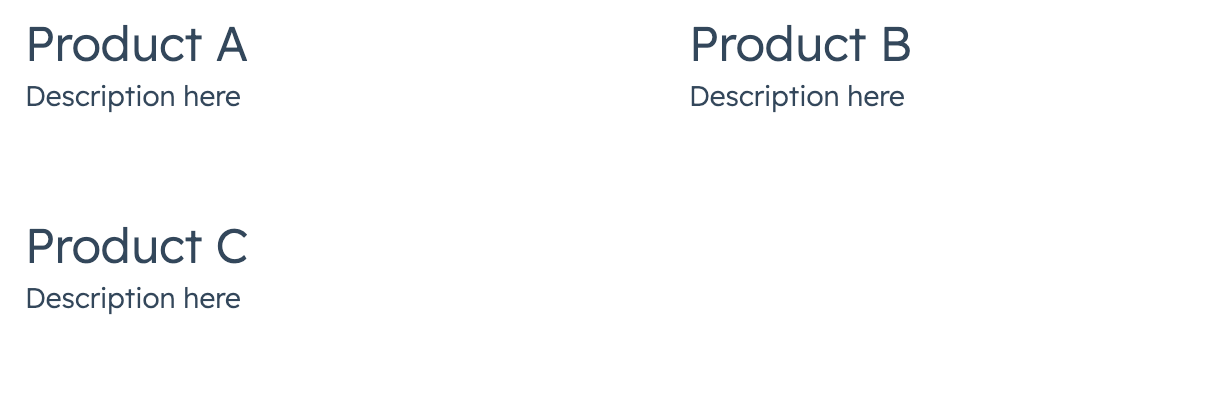Use the AutoGrid component to arrange components into columns based on available space and specified column width restraints. Includes two modes: fixed column sizing (default), and flexible column sizing. For both modes, the layout will be responsive automatically, whether you’re using it in an app card, app home page, or app settings page.
import { AutoGrid, Tile } from "@hubspot/ui-extensions";
<AutoGrid columnWidth={250} gap="small">
<Tile>Item 1</Tile>
<Tile>Item 2</Tile>
<Tile>Item 3</Tile>
<Tile>Item 4</Tile>
</AutoGrid>;
Props
| Prop | Type | Description |
|---|
columnWidth Required | Number | Sets width of each column in pixels. When flexible is true, acts as minimum width before expanding. |
flexible | Boolean | When false, columns have exact columnWidth. When true, columns expand equally to fill available space with columnWidth as the minimum. Default is false. |
gap | flush (default) | 'xs', 'extra-small' | 'sm', 'small' | 'med', 'medium' | lg, large | xl, extra-large | Sets spacing between grid items. |
Examples
Flexible grid with minimum column width
With flexible set to true, the specified columnWidth is used as a minimum width. Compare the width of the tiles in this example to the example at the top of the page, which doesn’t include flexible={true}.
import { AutoGrid, Tile } from "@hubspot/ui-extensions";
<AutoGrid columnWidth={250} gap="small" flexible={true}>
<Tile>Item 1</Tile>
<Tile>Item 2</Tile>
<Tile>Item 3</Tile>
<Tile>Item 4</Tile>
</AutoGrid>;
Fixed card layout with large gap
import { AutoGrid, Card, Heading, Text } from "@hubspot/ui-extensions";
<AutoGrid columnWidth={300} gap="large" flexible={false}>
<Card>
<Heading>Product A</Heading>
<Text>Description here</Text>
</Card>
<Card>
<Heading>Product B</Heading>
<Text>Description here</Text>
</Card>
</AutoGrid>;
Last modified on January 9, 2026