2025.2) of the developer platform features a new file-based build and deploy framework. This framework contains an app’s configuration, assets, and other source code.
If you have an existing public app you created directly within your developer account or via a project on version 2025.1 of the developer platform, this guide will walk you through how to migrate it over to the latest version of the projects framework.
Before you proceed with the migration, review the three sections below on prerequisites, supported features, and limitations.
Prerequisites
- Make sure you’ve installed the latest version of the HubSpot CLI.
- If your existing app was created in a developer account, opt your account into the newest developer overview experience, if you haven’t done so already.
- If your existing project has a card with custom objects connected, confirm that you have the
crm.objects.custom.readscope on your app before migration, which is required to access custom data in the latest version (2025.2) of the developer platform. For projects built before the latest version of2025.2, custom object cards could be built with only thecrm.schemas.custom.readscope required.
Supported app features and extensions
Unless otherwise noted in the limitations section below, any public app features supported by projects will be included in the migration, such as:- App configuration
- Webhooks
- Custom workflow actions
Limitations
The following features are not currently supported for migration:- Support for the GitHub integration, which triggers automatic uploads and builds from GitHub, is not yet available. If your project is currently linked to GitHub, make sure you disable the integration before you begin the migration. To disable the GitHub integration and set up GitHub Actions for automating CI/CD, check out the instructions in this article.
- If you created a settings page for your app, you’ll need to refactor your settings experience using the new UI extensions feature. It’s recommended that you note all of the interface elements in the current production version of your app before migrating it to the latest version. After the migration process is complete, you can use the new UI extension features to recreate your settings page.
- The classic CRM card functionality is not supported for apps using the latest version of developer projects. You’ll need to refactor any existing CRM cards to use the app card schema instead.
- Your app’s underlying permission architecture will be updated to support more granular user-specific permissions. As part of this transition, new customer installations will now have an associated service account user created in their account, which is tied to your app.
- Each account will now only receive one refresh token, regardless of how many individual users reauthorize the app.
- Existing OAuth endpoints that retrieve refresh and access token metadata will still return the user who installed it as the
userId, and will now return aserviceAccountIdafter your app is migrated.
Migrate your app
Once you’ve reviewed the considerations in the section above, you can proceed to migrate your app. This process will preserve the original authentication credentials, app features, and installs for the app. No changes are required in your app’s backend.- Make sure you’ve installed the latest version of the HubSpot CLI by running the command
npm i -g @hubspot/cli@latestand connected it to your account usinghs authandhs accounts usecommands.
- To kick off the migration process, use one of the following commands based on the existing app you’re migrating:
- If you’re migrating a legacy app that’s not part of a project, run the following command:
- You’ll be prompted to choose the app you want to migrate. This will create a new project in your local filesystem containing an app, along with its features that represent its currently configured state.
- After selecting the app, you’ll be prompted for confirmation of the components that will be migrated. Make sure you fully understand the migration process before confirming to the next step.
- Next, you’ll be prompted to provide a project name, a local path to the new project, and any required UIDs.
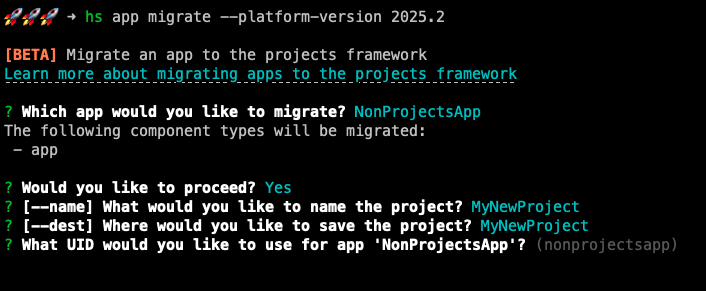
- Once you confirm the details for your project, the migration process will automatically perform the following actions as a single operation:
- Create a project for your app in your account’s Projects page, which includes an app component and any compatible features.
- Convert any existing features of the app to source code files, which you can update to revise their configuration in the future.
- Build and deploy the new project (which will be labelled as Build #1), which completes the association between the app and its project. This will preserve the original auth credentials, app features, and installs.
- Download the new project source files to the local directory you specified earlier when prompted in the terminal.
- If an existing project was migrated, move the files from the original
src/directory toarchive/and populate/src/with the new project source code.
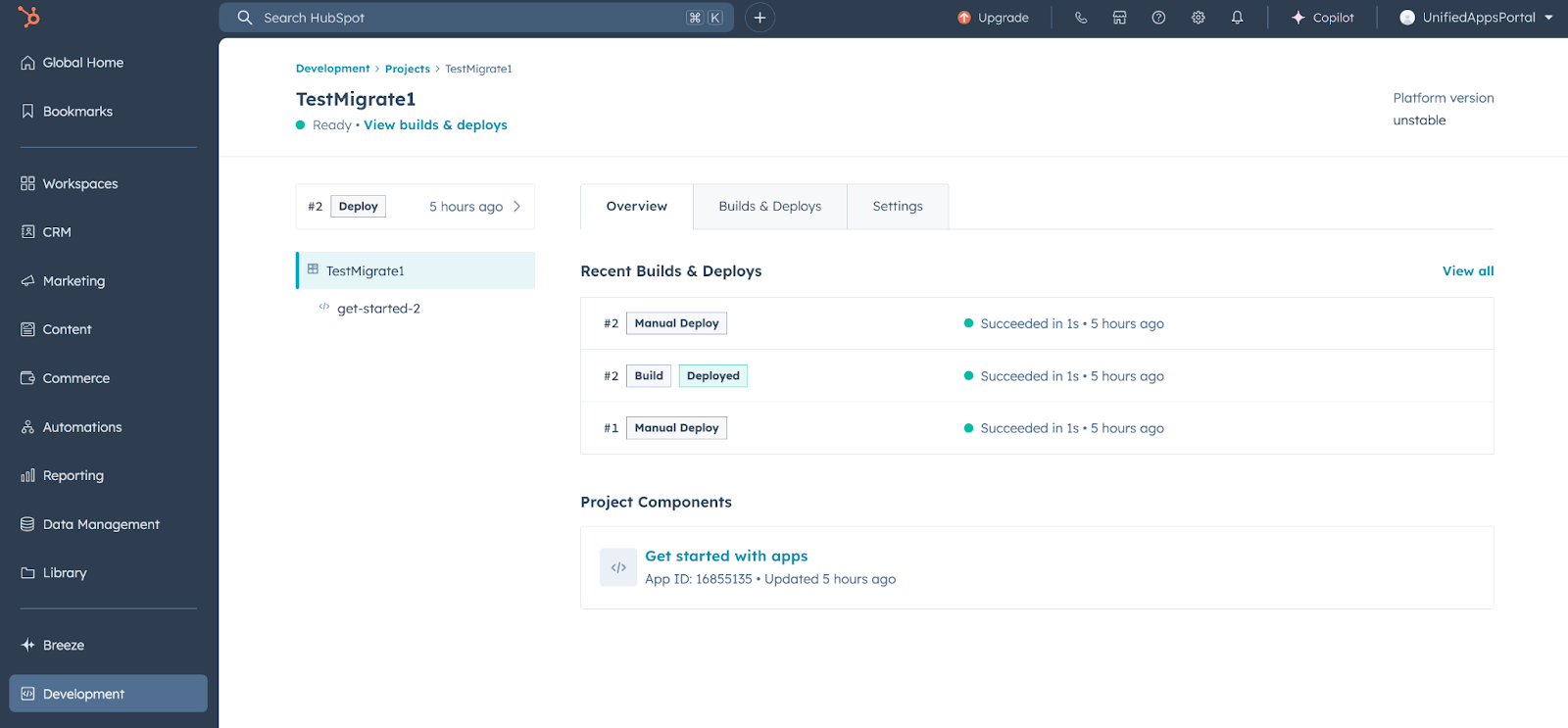
Build #1 of the new project captures the app’s configuration state for all supported features as baseline you can return to. If needed, you can safely revert any future changes to this project (e.g., adding React-based app cards) by redeploying build #1.
Next steps
With the migration complete (as reflected by the"platformVersion": "2025.2" field in your hsproject.json file), you can now begin developing new or existing features, using the HubSpot CLI and your project’s source code files.
- If your legacy public app is listed on the HubSpot Marketplace and included support for legacy CRM cards, you can use the feature flags API to provide a smooth migration experience for users who installed your app in their HubSpot account.
- Learn more about creating app cards on the new developer platform.
- Learn how to create a settings page for your app.
- Consult the app configuration reference article to familiarize yourself with the project structure of your migrated app.
- Check out the projects CLI reference, or review the full list of CLI commands.