Last modified: December 2, 2025
Supported products
Supported products
Requires one of the following products or higher.
Content types
You can sync the following types of content from your production account to a CMS Developer Sandbox account:- Developer assets:
- Themes: theme files and settings, theme field configurations, and theme CSS and JavaScript.
- Templates: page, blog, email, and system templates.
- Modules: custom modules, module configurations, and module assets (HTML, CSS, and JavaScript).
- Global Partials: header and footer template partials, reusable template sections, and global partial configurations.
- Content supported assets:
- Developer assets: all developer assets above.
- Website/Landing page content: images, documents, content embeds, and files used on your pages (including videos and downloadable content).
- Navigation menus: primary and secondary navigation menus, and footer menus.
- Brand settings: colors, fonts, and logos, along with global style settings.
- GraphQL-enabled HubDB tables & data: custom database tables and dynamic content collections.
- Global content: headers and footers, along with global settings and partials.
CMS assets built using developer projects are not supported by the content sync tool.
- If you’re syncing content assets (e.g., pages) that use project-built developer assets, such as React modules, you should manually upload the project to the CMS Developer Sandbox account.
- After uploading a CMS React project to the account, you may need to update references to those developer assets, as their IDs will have changed due to being uploaded as a new project.
Syncing content
To sync content from a production account to a CMS Sandbox account:- In your HubSpot account, navigate to Content > Design Manager.
- In the bottom bar, click Content Sync. When syncing for the first time, you’ll then be taken directly to the content sync setup page.
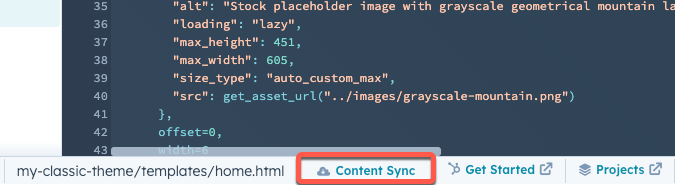
- Click Next.
- Click the dropdown menu to select the CMS Developer Sandbox account that you want to sync to.
- Click Next.
- Select the content that you want to sync. Learn more about which types of content can sync.
- Click Next.
- Click Start Sync.
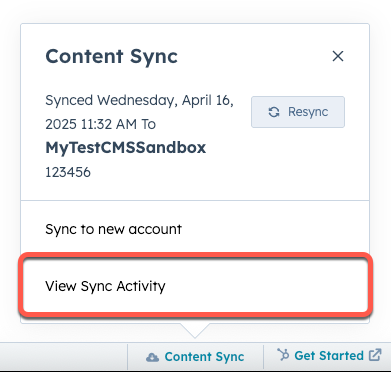
- In the bottom bar, click Content Sync.
- To resync to the most recently synced account, click Resync in the pop-up box.
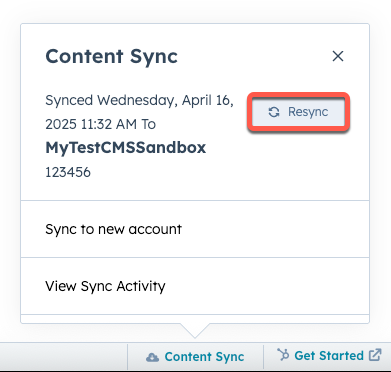
- To sync to a new CMS Developer Sandbox account, click Sync to new account.
- To sync with other previously-synced accounts, or view all sync activity history, click View Sync Activity.
View sync history
On the Content Sync page, you can review your sync activity history for each CMS Developer Sandbox you’ve synced with.- Click the tabs to select the CMS Developer Sandbox account to view history for.
- To view the logs for a specific sync, click View details. In the right sidebar, review the log details.
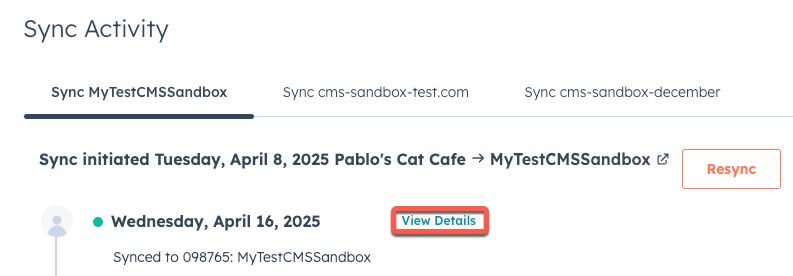
- To resync to that account, click Resync.