Supported products
Supported products
Requires one of the following products or higher.
Membership user flow
When contacts are granted access to content, which can occur when they join lists or though manual assignment, they are sent an email to register for your website, where they set a password to access content they have permission to access. Imagine a gym, which wishes to allow visitors to register for classes and view the classes they have registered for. When a visitor registers for a class, the form submission creates a contact in the HubSpot CRM and that contact is added to a list based on the form submission, which is used to grant access to a “My Events” page.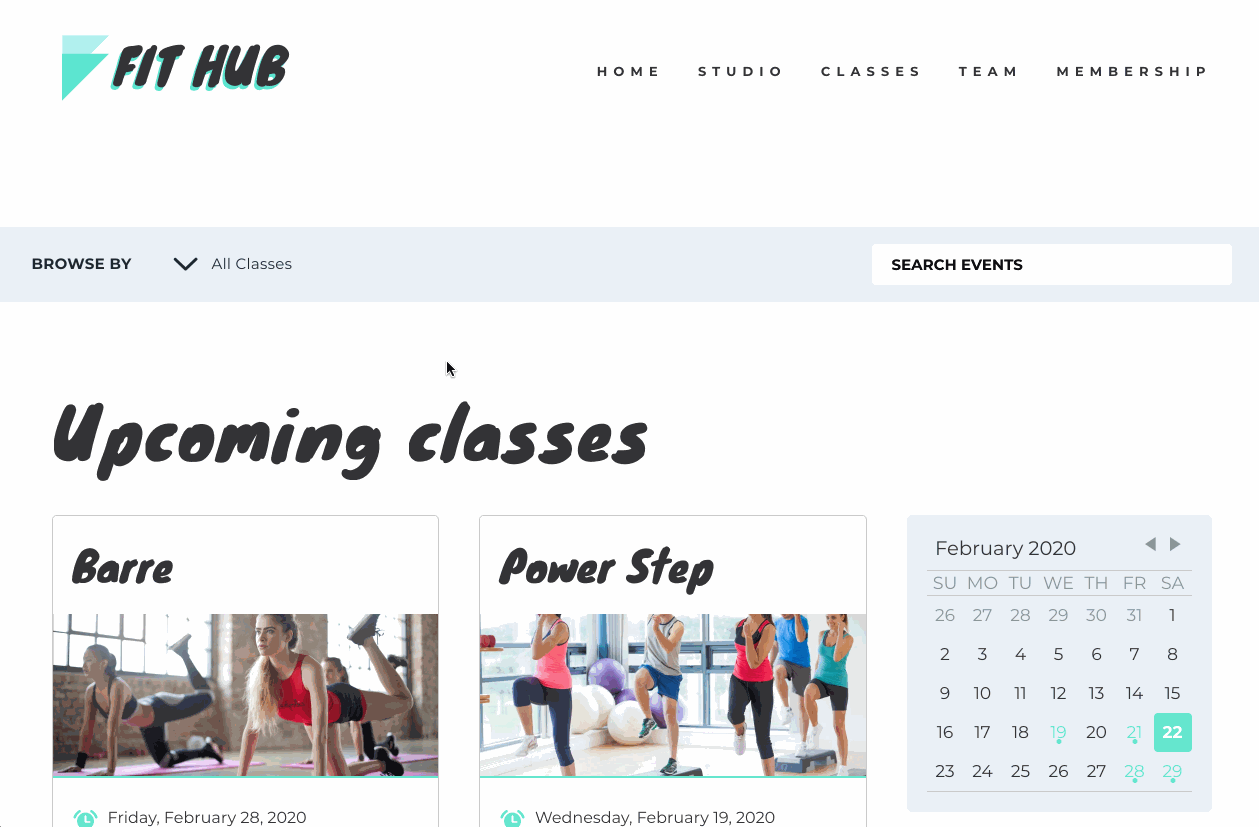

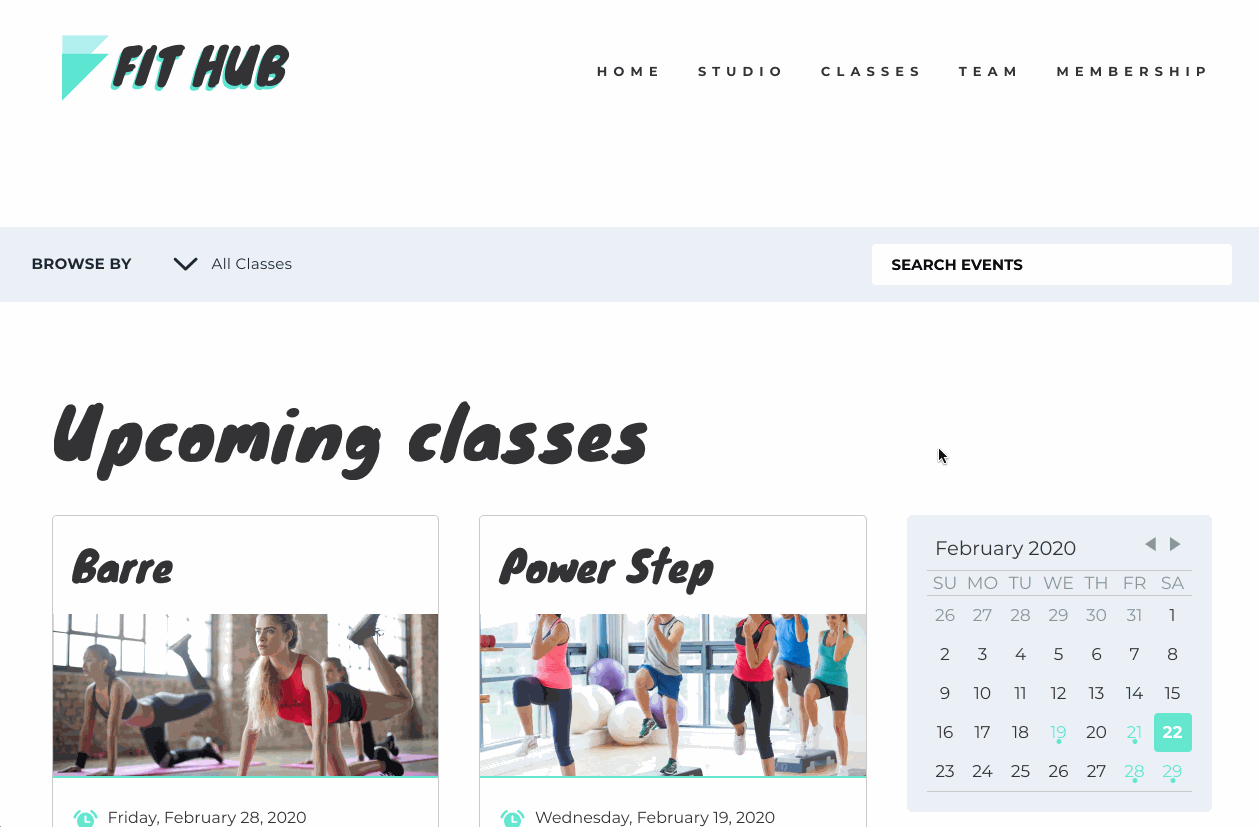
Membership HubL variables
For some businesses, it may make sense to show different content based on if a user is signed in or not. There are HubL variables which developers can use to check to see if a contact is currently logged in on a website. The HubL variablerequest_contact.is_logged_in indicates if the current visitor is signed in to the website through memberships. It can be used within an if statement to conditionally render certain content, allowing you to individually cater your visitor’s experience.
request_contact.list_memberships HubL variable, which returns a dict of list IDs the logged in contact is a member of.
To personalize content without using memberships, you can use the contact variable if a visitor has submitted a form on your website.
CRM object HubL functions
In addition to general content displayed conditionally on a page, it’s possible to pull information about objects within your HubSpot account such as contacts, companies, deals, and products using the functions: For security purposes, only product and marketing event objects can be retrieved on a publicly accessible page; to pull information about other object types, a page must be behind membership.Private blog posts with self-registration
When you enable self-registration for private blog content, you can limit access to specific blog posts so that visitors must register to view them. On the blog listing page, posts enabled for self-registration will display with a lock icon when using the default blog listing module.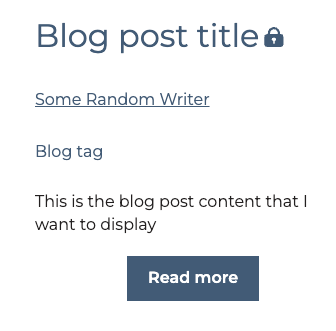
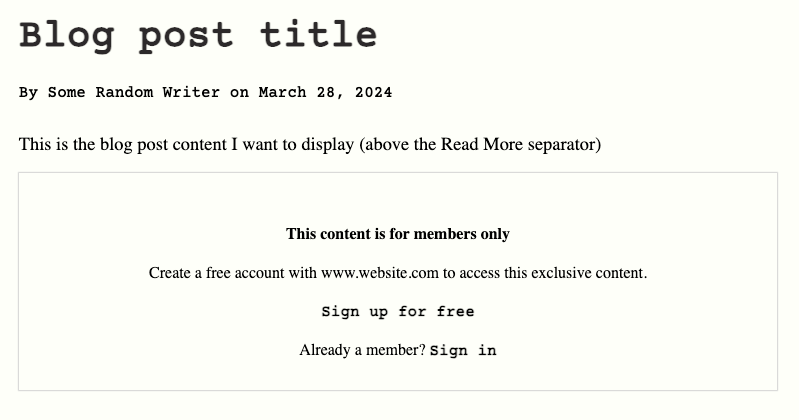
Customization with HubL
If you’re using HubSpot’s default blog listing module, the lock icon styling is handled for you. However, if you want to build your own solution with HubL, you can use the flag_content_for_access_check function to check whether or not a blog post is visible to the currently logged in visitor. If the user is not currently logged in, the function will check whether the blog post is private. When called, the function is replaced with the following attribute, which shows whether the visitor has access to the content:hs-member-content-access=<true/false>
When true, the content is private and cannot be viewed by a viewer who is not logged in.
For example, you could update your blog listing template with the following. Note that the lock-icon class can be any value, as long as you use the same value in your CSS to style the locked post indicator.
hs-member-content-access attribute. Note that the lock-icon class is just an example; you can use any value, as long as it matches the HTML class shown in the first code example above.
Customization with JavaScript
Behind the scenes, theflag_content_for_access_check() function is calling an API to check whether the current visitor has access to the content based on the visitor cookies that are passed along with the request. If you’d like to create your own JavaScript solution, you can call this API directly.
To check whether or not a post is locked to the current visitor, you can make a POST request to https://your-domain.com/_hcms/content-access/get-gated-content-ids-for-member. The request body should include an object with a contentIds array containing the IDs of the blog posts that you want to check member access for.
For example, if you wanted to check whether blog posts with the IDs of 10, 11, and 12 are locked to the visitor, your request body would be:
Register, login, and log out
When a contact is granted access to any content on your website through memberships, they will receive an email to register for your website where they can set a password to access content they have permission to view. In the event you need to resend a contact a link to register, you can resend their registration email. The URL paths for user sign-in/out are consistent for all HubSpot CMS sites with the membership functionality.<your domain>/_hcms/mem/login<your domain>/_hcms/mem/logout
Membership templates
Sites with memberships have a few special pages that are needed to facilitate the memberships functionality. These are dictated by special system templates. These system templates are editable, allowing you to control the look and feel of the various membership steps. To set which templates you are using, go to Settings > Private Content and choose the “Templates” tab. To create a template to set in these settings, go to Marketing > Files and Templates > Design Tools, then in the top left click File > New File > HTML & HUBL and select the appropriate Template Type from the dropdown. For a comprehensive list of the membership templates, refer to the membership section of the templates documentation.Only HTML + HubL templates can be membership templates.
Membership audit logging
In Settings > Private Content, you can view an audit log of what visitors have been interacting with content behind memberships. This allows you to see which visitors are viewing private content.
SSO for Memberships
You can also manage all of your businesses access permission and authentication needs in a single system with Single Sign-on (SSO) for Memberships.Social logins
You can provide users in your list a way to sign in using Google or Facebook instead of entering their email address and password. The social login provider sends the email address associated with the logged in social account. That email address is then used to validate if that contact is in a contact list with access to the content. This feature does not require you to have configured SSO settings. You need to have a page set to “Private registration required” with a contact list. Additionally your login template needs to have themembership_social_logins module.
Add social login to your membership pages