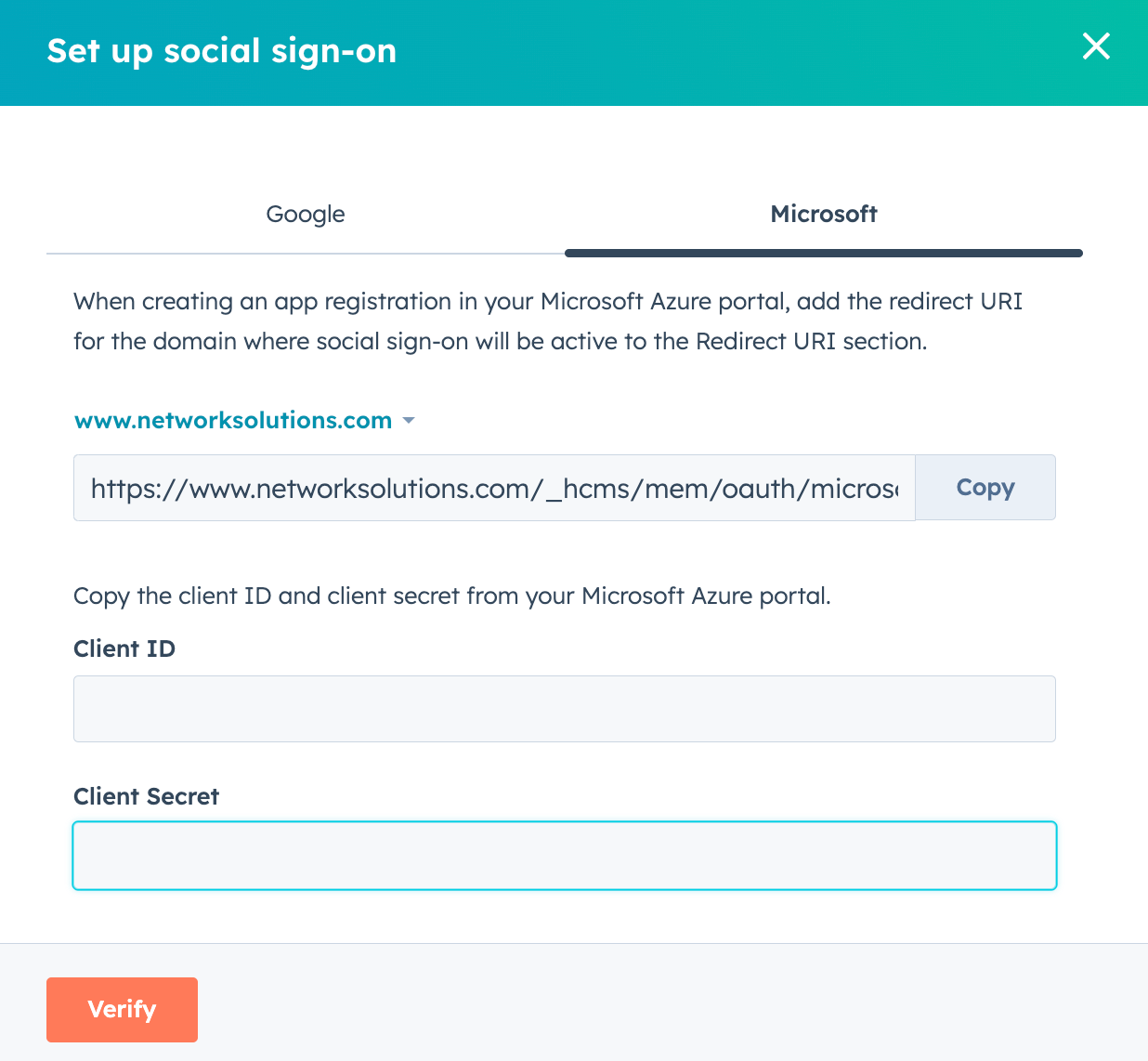Last modified: December 2, 2025
Supported products
Supported products
Requires one of the following products or higher.
Create an application
In your Microsoft Azure account, you can create an application to connect to HubSpot.- In your Microsoft Azure account, open Microsoft Entry ID (Azure Activity Directory).
- In the top left, click the Add dropdown menu and select App registration.
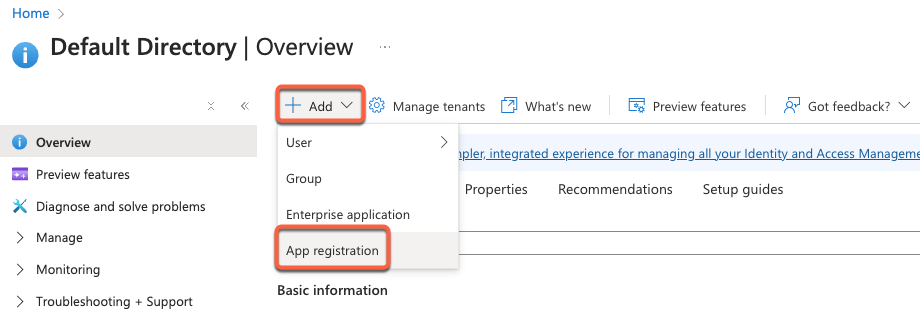
- In the Name field, enter an internal name for your application.
- In the Supported account types section, select the account types that will be able to view your private content using a Microsoft sign-in. The Accounts in any organizational directory…and personal Microsoft accounts option is recommended to support the widest variety of accounts.
- In the Redirect URI section, you can provide a URI for the authentication response. It’s recommended to return to this step later.
- Click Register to complete application creation.
Set up application information
- In your Microsoft Azure account, open your newly created application.
- In the left sidebar menu, click to expand Manage, then select Authentication.
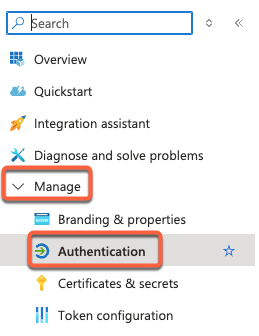
- In the Platform considerations section, click + Add a platform.
- In the Web applications section, select Web.

- In a separate tab, locate your credentials in HubSpot:
- In your HubSpot account, click the settings icon in the top navigation bar.
- In the left sidebar menu, navigate to Content > Private Content.
- In the Sign-in Options section, click Set up social sign-on.
- In the right panel, click the Microsoft tab.
- Click Copy next to the redirect URI.
- In Microsoft Azure, paste the redirect URI.
- Repeat the process for each separate domain you have connected to HubSpot. To change the domain you are setting up, click the domain dropdown menu above the redirect URI field and select a domain.
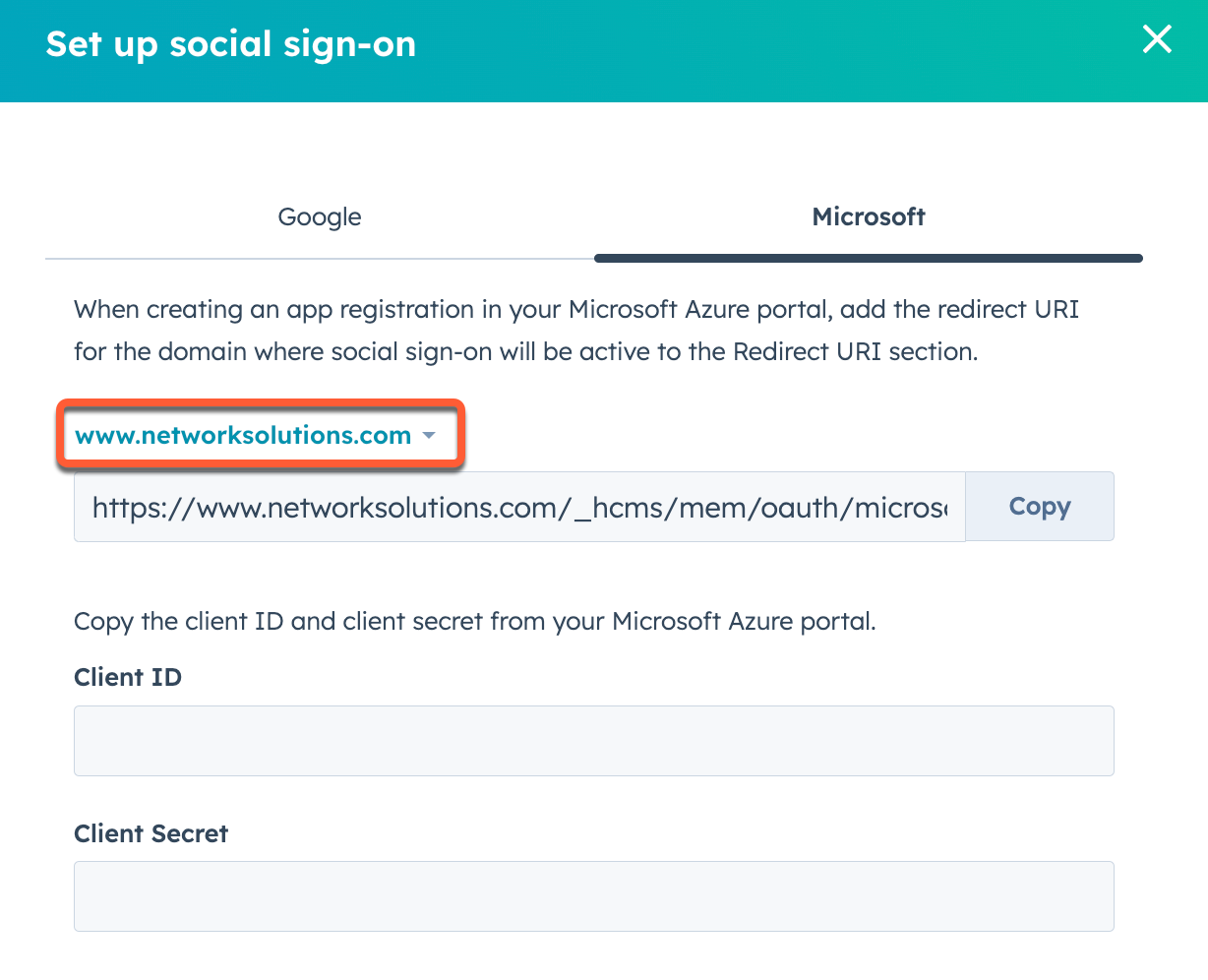
- In Microsoft Azure, click Overview in the left sidebar menu.
- Click to expand the Essentials section.
- Copy the Application (client) ID, then paste the ID into the Client ID field in HubSpot.
- Click Add new certificate or secret.

- Click + New client secret.
- Edit your client secret description and expiration settings.
- Copy the client secret, then paste the value into the Client Secret field in HubSpot.
- In HubSpot, click Verify.