Last modified: September 5, 2025
With Sensitive Data properties, HubSpot users in Enterprise accounts can store Sensitive Data or Highly Sensitive Data and use the data in HubSpot tools. For example, you can create a Passport Number property and filter contacts in a list based on its values, or create an SSN property to store social security numbers. Refer to the Sensitive Data terms page to understand which types of Sensitive Data you can store and which HubSpot tools can access each type of Sensitive Data.
Existing HubSpot APIs and apps will continue to work as expected, but if you have an app that needs access to Sensitive Data or Highly Sensitive Data, you must update the app’s scopes and require app users to authorize and install the app. Once your app gains access, you can use certain APIs to manage your Sensitive Data.
Sensitive Data scopes
For an app to access Sensitive Data, it must have the sensitive scopes for each applicable object. For example, if your app needs to read and update Sensitive Data on companies and contacts, you’ll need to add the company and contact read and write sensitive scopes. If you want to access Highly Sensitive Data, you’ll need additional scopes.Sensitive scopes
The sensitive scopes are:crm.objects.contacts.sensitive.readcrm.objects.contacts.sensitive.writecrm.objects.companies.sensitive.readcrm.objects.companies.sensitive.writecrm.objects.deals.sensitive.readcrm.objects.deals.sensitive.writecrm.objects.appointments.sensitive.readcrm.objects.appointments.sensitive.writecrm.objects.custom.sensitive.readcrm.objects.custom.sensitive.writecrm.objects.projects.sensitive.readcrm.objects.projects.sensitive.writetickets.sensitive(Both read and write access)
Highly sensitive scopes
The highly sensitive scopes are:crm.objects.contacts.highly_sensitive.readcrm.objects.contacts.highly_sensitive.writecrm.objects.companies.highly_sensitive.readcrm.objects.companies.highly_sensitive.writecrm.objects.deals.highly_sensitive.readcrm.objects.deals.highly_sensitive.writecrm.objects.custom.highly_sensitive.readcrm.objects.custom.highly_sensitive.writecrm.objects.projects.highly_sensitive.readcrm.objects.projects.highly_sensitive.writetickets.highly_sensitive(Both read and write access)
Turn on Sensitive Data access for your app
The process for gaining access to Sensitive Data scopes depends on the type of your app.Legacy private apps and privately distributed apps
For legacy private apps, you can add the scopes in your private app settings.- In your HubSpot account, click the settings icon in the top navigation bar.
- In the left sidebar menu, navigate to Integrations > Private Apps.
- On the private app, click Edit.
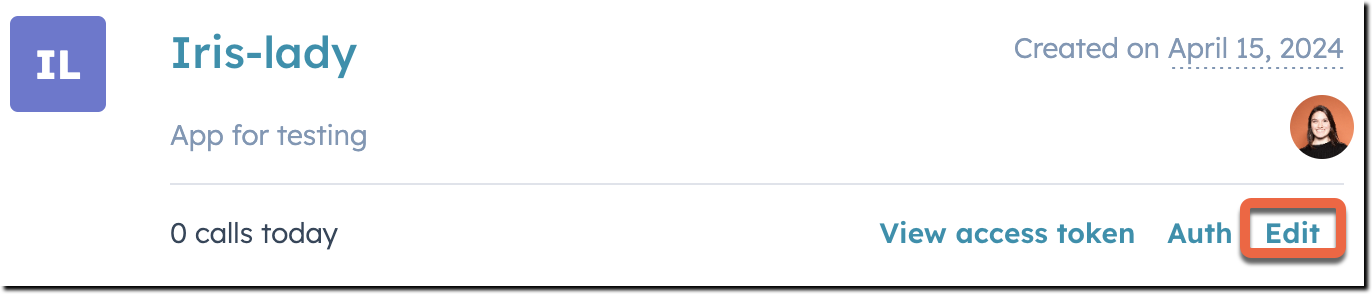
- Click the Scopes tab.
- Select the checkboxes of the sensitive scopes you want to add.
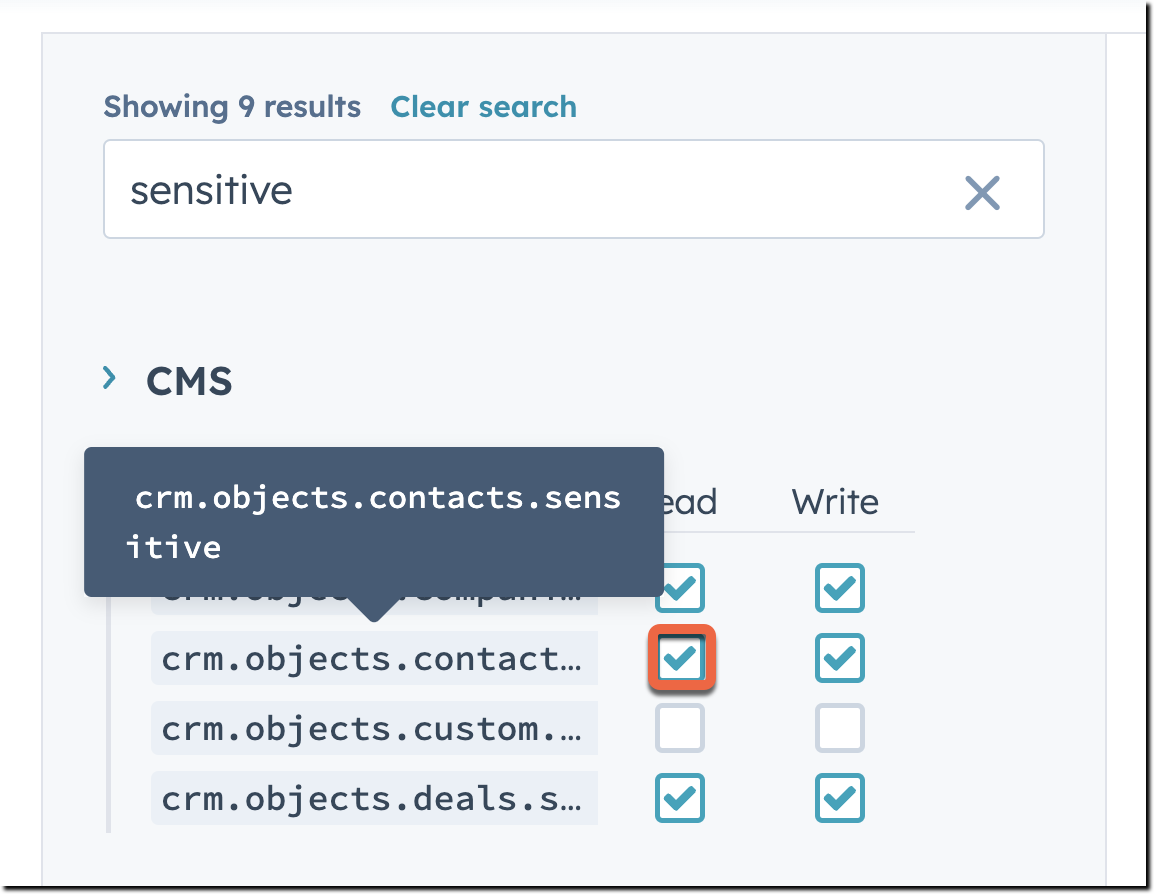
- In the top right, click Commit changes.
app-hsmeta.json configuration file.
Legacy public apps and apps built on the new developer platform
For legacy public apps and 2025.2 apps intended for distribution on the HubSpot App Marketplace, you’ll need to request access to specific sensitive scopes from HubSpot’s Ecosystem Quality team. If approved, the team will allowlist the sensitive scopes to test your app and will help you publish your app with the required scopes following a period of testing and compliance checks. You’ll then need to notify app users of the change and request re-authorization of your app. Navigate to this page to view the full process and fill out the form to request Sensitive Data access for these app types.Request authorization from app users
Once the sensitive scopes have been added to your app, you’ll need to send authorization URLs to app users so they can authorize and install the app, granting access to Sensitive Data scopes. If they’re existing users of the app, they’ll need to reauthorize with the updated scopes for Sensitive Data access to apply. Once you’ve notified your app users, a Super admin in their account will need to:- Click the authorization URL with Sensitive Data scopes.
- Select the account into which to install the app. The HubSpot account must have an Enterprise subscription to access Sensitive Data functionality.
- Review the updated list of scopes, then click Connect App to install.
Manage Sensitive Data
Once your app has access to Sensitive Data, you can use the following APIs to manage Sensitive Data:- Properties API: create, edit, or archive Sensitive Data and Highly Sensitive Data properties, and retrieve property information.
- Object APIs: retrieve or update Sensitive Data and Highly Sensitive Data property values. Available for the following objects: Contacts, Companies, Deals, Tickets, Custom objects, Appointments, Projects.
- CRM Search V3 API: search for records with values for Sensitive Data properties. This API is not available for use with Highly Sensitive Data.
- Forms API: send form submissions containing Sensitive Data or Highly Sensitive Data.
- Webhooks API: create
propertyChangeevent type webhook subscriptions for contact, company, deal, and ticket Sensitive Data properties. This API is not available for use with Highly Sensitive Data.
Retrieve Sensitive Data properties
You can use the properties API to view Sensitive Data property definitions and schema information. To retrieve all Sensitive Data properties for an object, include thedataSensitivity query parameter with the value sensitive. To retrieve all Highly Sensitive Data properties, use the value highly_sensitive. If you don’t include this parameter when retrieving properties, only non-sensitive properties will be returned. For example, to retrieve all contact properties that store Sensitive Data, make a GET request to /crm/v3/properties/contacts?dataSensitivity=sensitive.
- To retrieve an individual property, make a
GETrequest to/crm/v3/properties/{objectType}/{propertyName}.- If a property contains Sensitive Data, in the response, the
dataSensitivityproperty will have the valuesensitive. - If a property contains Highly Sensitive data, the
dataSensitivityproperty will have the valuehighly_sensitive. - If a returned Sensitive Data property stores protected health information, the returned
sensitiveDataCategoriesfield will have a value of["HIPAA"]. - If it’s not a Sensitive Data property, the
dataSensitivityproperty value will benon_sensitive.
- If a property contains Sensitive Data, in the response, the
Create or update Sensitive Data properties
You can use the properties API to create or update Sensitive Data properties. You must have thesensitive.write scope for the given object to create or edit its properties.
- To create a property and mark it as sensitive, make a
POSTrequest to/crm/v3/properties/{object}and include thedataSensitivityfield with the valuesensitive. - To create a property and mark it as highly sensitive, make a
POSTrequest to/crm/v3/properties/{object}and include thedataSensitivityfield with the valuehighly_sensitive.
POST request to /crm/v3/properties/contacts, your request would look like:
- To edit a Sensitive Data property, make a
PATCHrequest to/crm/v3/properties/{objectType}/{propertyName}. You cannot edit thedataSensitivityfield. - To archive a Sensitive Data property, make a
DELETErequest tocrm/v3/properties/{objectType}/{propertyName}. Once archived, properties will be permanently deleted after 90 days.
Retrieve Sensitive Data property values
You can retrieve a record’s value for a Sensitive Data property. To do this, make aGET request to /crm/v3/objects/{object}/{recordId} and include the Sensitive Data property in your query parameters.
For example, to retrieve a contact’s Passport Number value, your request URL would look like: https://api.hubspot.com/crm/v3/objects/contacts/1234567?properties=passport_number.
Set or update Sensitive Data property values
You can use the object APIs to create or edit records to set values for Sensitive Data properties.- To create a record and set a value for a Sensitive Data property, make a
POSTrequest to/crm/v3/objects/{object}. In your request body, include the required properties and the Sensitive Data property. - To update a record’s value for a Sensitive Data property, make a
PATCHrequest to/crm/v3/objects/{object}/{objectId}. In your request body, include the Sensitive Data property with the new value. To clear the value, set the value to an empty string in your request body.
POST request to /crm/v3/objects/contacts, the request body would look like:
CRM Search API
If your app has the Sensitive Data scopes, you can use the V3 CRM search API to search for records with values for Sensitive Data properties. To do so, make aPOST request to /crm/v3/objects/{object}/search and include the Sensitive Data properties you want to search for.
For example, the following search would return contacts with their first name, last name, and passport number values:
Forms API
To send form submissions containing Sensitive Data to HubSpot, make aPOST request to https://api.hsforms.com/submissions/v3/integration/secure/submit/{HubID}/:formGuid. Learn more about using this endpoint..
This is currently the only forms submission API endpoint that can be used with Sensitive Data because it supports authentication. Any other requests to the forms API will result in an error or hide Sensitive Data values.
Webhooks API
You can createpropertyChange event type webhook subscriptions for Sensitive Data properties on contacts, companies, deals, and tickets.
For non-sensitive property propertyChange events, the webhook payload has the new value in the propertyValue field. For Sensitive Data property propertyChange events, the webhook payload will have the propertyValue set as "REDACTED". To view the value, you’ll need to retrieve the record’s value for the Sensitive Data property.
For example, a webhook payload for a Sensitive Data property propertyChange event contact subscription would look like the following:
Errors
The following errors and redactions are expected:- If you don’t have the required scope to read or update Sensitive Data for a given object, you’ll receive a 403 Forbidden error when you make a request containing a Sensitive Data property to that object’s API.
- Sensitive Data access is only supported for the V3 properties, object, CRM search, and forms APIs.
- If you use legacy versions of the properties and object APIs, your request will appear successful, but Sensitive Data values won’t be updated and will be hidden in the response body.
- If you use legacy versions of the CRM search API, you’ll receive a 403 Forbidden error citing support in version 3 or later.
- If you use the unauthorized form submission API, you’ll receive a 403 Forbidden error. If you try to retrieve form submissions containing Sensitive Data, the submissions will be returned but the Sensitive Data properties and their values will be hidden.