Last modified: November 18, 2025
Below, find reference information for using app events, including event type schemas, event timeline rendering templates, event occurrence fields, and more.
Project structure
In the context of a project, you’ll put event type definitions in aapp-events directory within app/. The app-events directory should contain a JSON schema definition file for each event type (*-hsmeta.json).
- Your app must use OAuth authentication and be configured for App Marketplace distribution. In addition, the app must include
timelinein itsrequiredScopes. Learn more about app configuration. - Your project must successfully deploy before you can include an app event component.
Event type schema
Below are the configuration options available for event type schemas (*-hsmeta.json). Note that objectType cannot be changed after the event type is created.
Fields marked with * are required.
| Field | Type | Description |
|---|---|---|
uid* | String | An internal unique identifier for the event type. |
type* | String | The type of component. Must be app-event. |
name* | String | The label displayed in HubSpot (up to 50 characters). |
objectType* | String | The fully qualified name of the CRM object type that event occurrences can be associated with. Can be one of: COMPANY, CONTACT, DEAL, TICKET, APP_OBJECT. To create an event type for custom objects, use the supportsCustomObject field instead.This value cannot be changed after creation. |
supportsCustomObject | Boolean | Set to true to configure the app event type for custom objects. When set to true:
|
headerTemplate | String | The rendering template for the header of the CRM timeline activity card. Can be up to 1,000 characters in length. |
detailTemplate | String | The rendering template for the body of the CRM timeline activity card. Can be up to 10,000 characters in length. |
properties | Array | Properties defined for the event type that you’ll store event occurrence data in. Each event type can include up to 500 properties. Learn more about event properties below. |
Event properties
Theproperties array of the schema contains the fields that you can send event occurrence data to. When HubSpot receives event occurrence data, it validates any properties included with it against the ones defined in the schema. Incoming occurrence properties must match these event type properties, otherwise HubSpot will reject the occurrence.
Fields marked with * are required.
| Field | Type | Description |
|---|---|---|
name* | String | The internal name of the property. Must be lowercase and between 1-500 characters. Property names must be unique per event type. The value cannot match the regular expression "[A-Za-z0-9_\\-.]+", begin with hs_, or match any reserved keywords. |
label* | String | The label displayed in HubSpot. Must be lowercase and between 1-500 characters. |
type* | String | The type of data captured in the property. Can be one of string, number, date, enumeration. Note that any date event properties must be specified as a Unix timestamp in milliseconds (e.g., 1762198997303). |
options | Array | For enumeration type properties, this field provides the available options. Must contain at least one option. Each option is an object that contains:
name and label must be unique within the event type. |
objectProperty | String | If included, the name of the CRM object property that should be updated when event data is sent to HubSpot. The value in this property will overwrite any existing values in that property. Learn more about stamping CRM record properties below. |
Property stamping
In some cases, you may want to modify the CRM record’s property values based on app event occurrence data. For example, you may want to update a contact’s first and last name with new values set by the occurrence (e.g., form submission). To update CRM record properties via event occurrences, you can link an event property to a CRM property within the event type schema. In the definition fields for a given event property, include theobjectProperty field and specify the CRM property to link. Once a property is linked, HubSpot will always update the property value on the CRM record using the value from the most recent occurrence based on the timestamp field.
For example, the event type schema below links the event property customerName with a custom contact property named custom_property_name. When event occurrence data includes a value for customerName, custom_property_name will be updated for the associated CRM record.
Rendering templates
Event type schemas can include theheaderTemplate and detailTemplate fields to configure how event occurrences renders on CRM record timelines.
headerTemplate: a one-line description of the event at the top of the activity card (up to 1,000 characters).detailTemplate: the details of the event in the body of the activity card (up to 10,000 characters).
- In both templates, you can access any
propertydata passed by the event occurrence using the syntax{{propertyName}}. - In the
detailTemplate, you can additionally accessextraDatavalues passed by the event occurrence using the syntax{{extraData.fieldName}}. You can access any tier of attribute inextraDatathrough dot notation, such as{{extraData.person1.preferredName}}.
customerName and loginLocation property data, along with the surveyData field from extraData sent via the event occurrence.
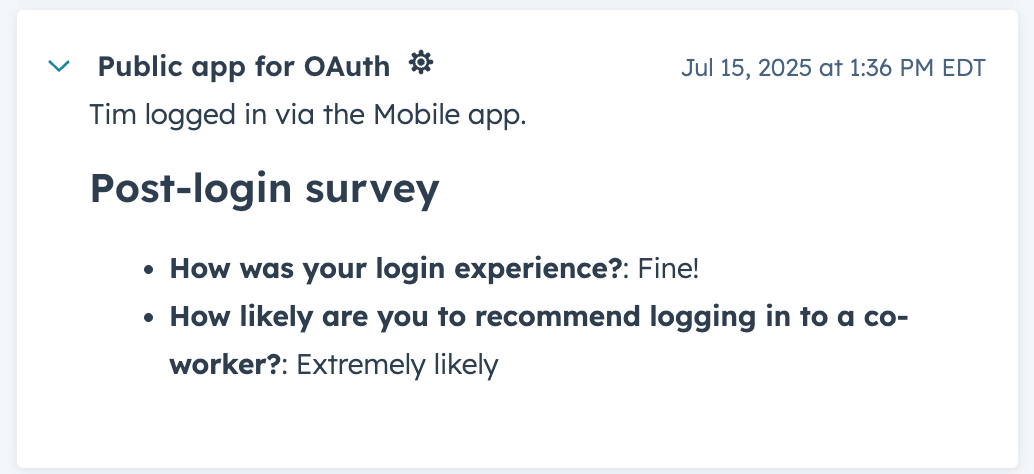
detailTemplate includes the #if helper to conditionally render content based on whether the event occurrence data includes the surveyData field in extraData.
- If
extraDatacontainssurveyData, show the post-login survey responses. - If no
surveyDatawas present in the event occurrence, renderNo additional information..
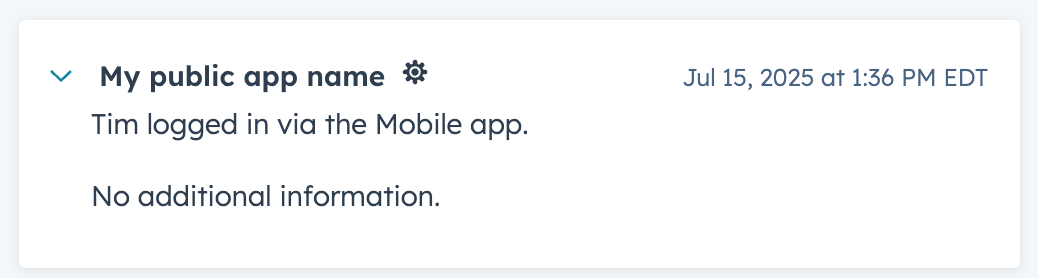
Using iframes
When event occurrence data contains thetimelineIFrame field, the timeline activity card will include a hyperlink that users can click to open the linked contents in an iframe.
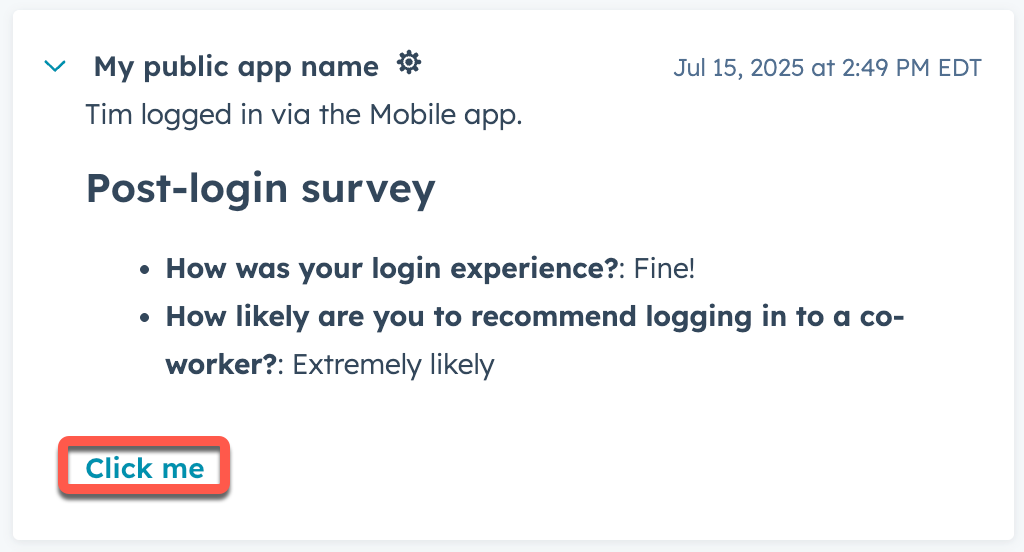
| Field | Type | Description |
|---|---|---|
linkLabel | String | The hyperlink text that will launch the iframe on click. |
headerLabel | String | The label of the modal window that displays the iframe contents. |
url | String | The URL of the iframe contents. |
width | Integer | The width of the iframe modal. |
height | Integer | The height of the iframe modal. |
Event occurrences
To send event occurrences for a given event type, make aPOST request to the endpoints below. The app events API includes endpoints for sending single event occurrences and batches of multiple event occurrences. For both endpoints, the event occurrence data will need to be validated against an existing event type schema, which you’ll specify with eventTypeName in the request body.
- Send a single occurrence
- Send a batch of occurrences
To send a single event occurrence, make a
POST request to /integrators/timeline/v4/events.In the request body, include the event occurrence data, adhering to the event type’s defined schema.eventTypeName, which you can retrieve via the API.
Fields marked with * are required.
| Field | Type | Description |
|---|---|---|
eventTypeName* | String | The fully qualified name of the event type, which you’ll use to identify the event via the API. This value is automatically set by HubSpot and can be obtained via the API after creating the event type. This value cannot be changed after creation. |
objectId* | String | The ID of the CRM record to associate with the event occurrence. This field can be used for all types of CRM records, and is the recommended identifier. Learn more about CRM record association. |
email | String | For contact association, you can provide the email address of the contact to associate. Learn more about CRM record association. |
utk | String | For contact association, you can provide the usertoken of an existing contact to associate. Learn more about CRM record association. |
domain | String | For company association, you can provide the website domain of an existing company. Learn more about CRM record association. |
timestamp | String | Sets the time of the event occurrence (ISO 8601 format). If not provided, HubSpot will default to the timestamp of when the event occurrence data is sent. |
properties | Object | Key-value pairs of property names and values for properties you’ve defined on the event type. Sending properties that don’t exist in the event type schema or that are a different type than defined in the schema will result in the occurrence being rejected. |
extraData | Array | When included, provides additional information for timeline rendering. Must be valid JSON. Learn more about extra data in rendering templates. |
timelineIFrame | Object | When included, the timeline card will include a hyperlink that allows users to open the linked contents in an iframe. Learn more about using iframes. |
id | String | A unique identifier for the event occurrence. Must be unique within the event type. If not provided, HubSpot will generate a random UUID. When multiple events have the same ID, the first will be accepted and all others will be rejected. |
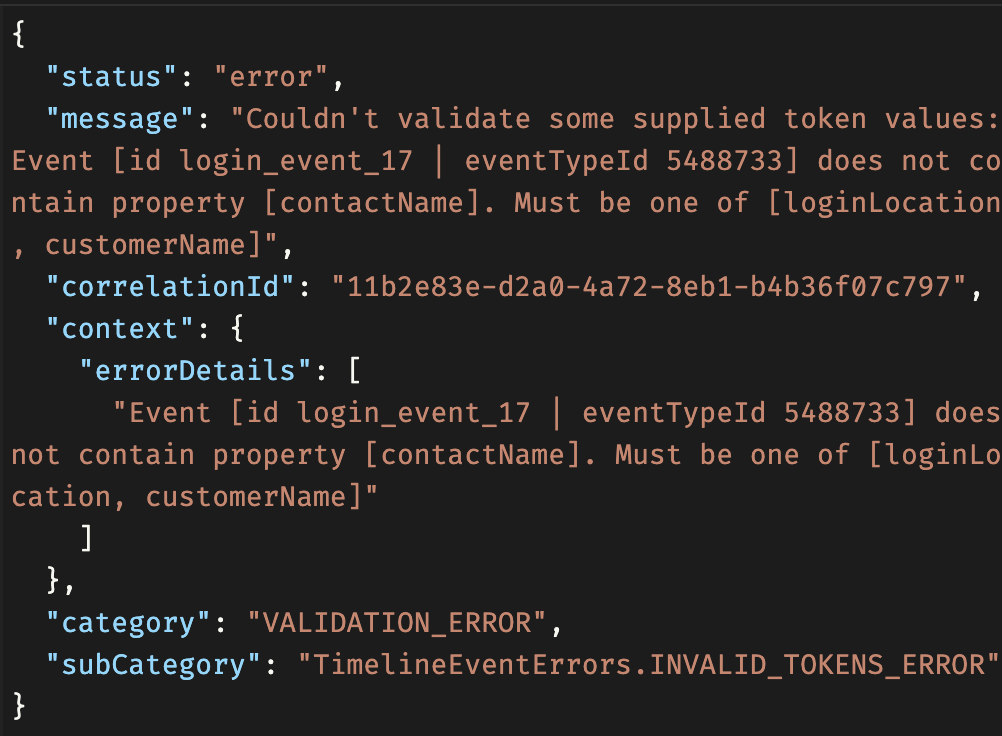
CRM record association
Each event occurrence must be associated with a CRM record, with the CRM object type defined by the event type schema. The app events API includes multiple fields for associating event occurrence data with CRM records. For all supported CRM objects, it’s recommended to use theobjectId field. However, there are some situations where you may want to use the other fields.
utk/email: if you don’t know the contact’s ID, use theutkand/oremailfield for identification. Providing both of these identifiers also enables you to create and update contacts. For example:- If
utkmatches an existing contact but theemaildoesn’t match, HubSpot will update the contact with the new email address. - If no
objectIdis provided, the event occurrence will associate with an existing contact that matches theutk/email, or HubSpot will create a new contact if no match is found. - Note that the
utkalone cannot create new contacts. You should always includeemailwithutkto ensure proper association.
- If
domain: for company association, you must provide theobjectId, but you can also includedomainto update thedomainproperty of that company.