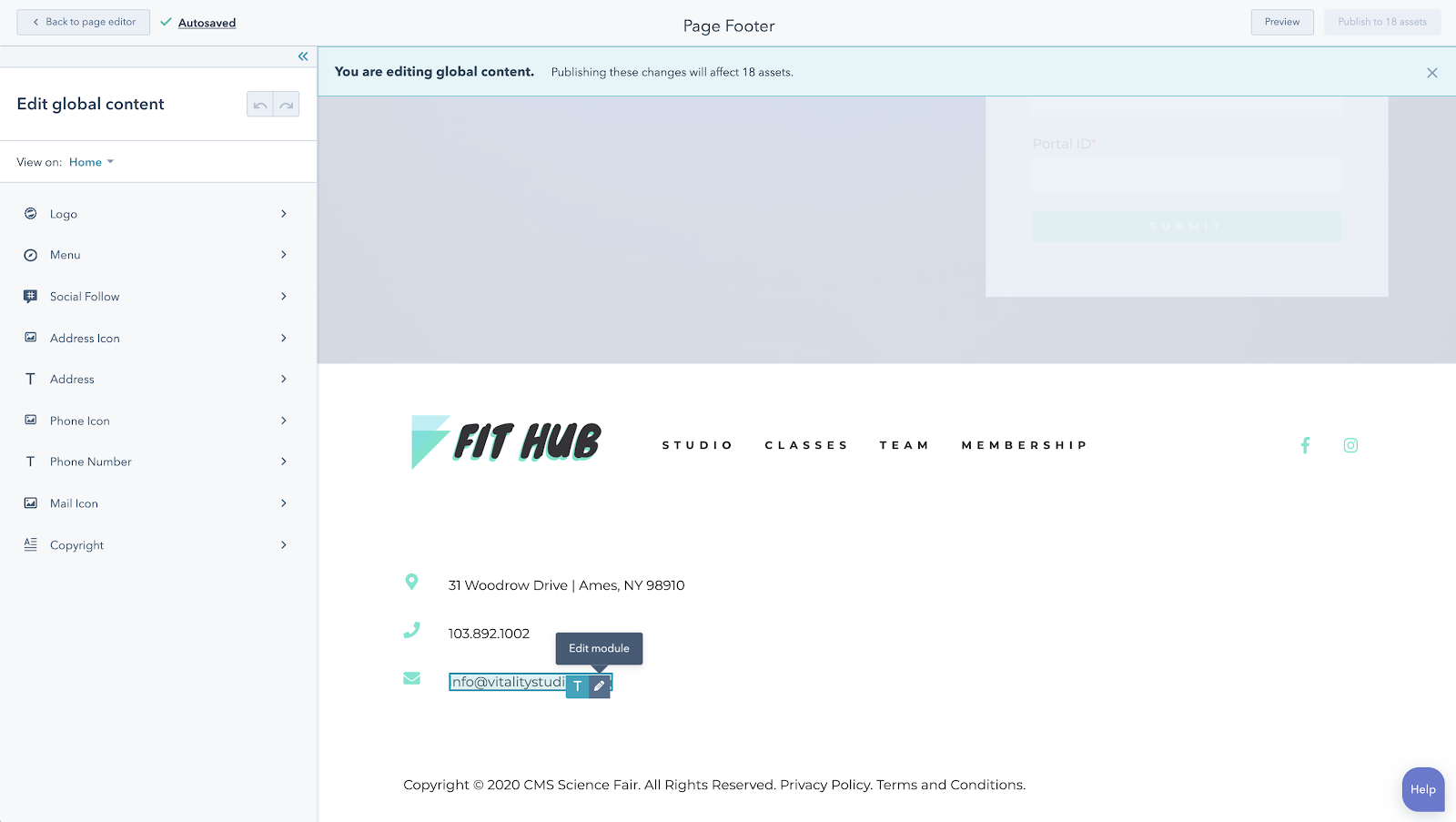
Overview
Global content is best used to display the same information across multiple pages. For example, your website’s header and footer, such as the header at the top of this page.
- Secondary navigation for different sections of your website
- Copyright footers (or sub footers)
- Blog post sidebars (for showing recent posts, author listings, and more)
Global partials vs global modules
As a developer, you can create global partials and global modules, with a few key differences between them:- Global partials are a type of template built using HTML & HubL that can be reused across your entire website. The most common types of partials are website headers, sidebars, and footers.
- Global modules are modules that are made up of single or multiple pieces of content that can be used across multiple pages on your site. Some common types of global modules can be items such as blog subscribe forms, secondary navigation elements, and calls-to-action.
All modules and fields inside of your global partials and global modules are easily editable inside of the global content editor.
Global partials
Create a global partial
A global partial is a type of template, which you can create locally through the HubSpot CLI by using the create command, as shown below.global partial.
This will create your template in the desired directory with the following template annotations included in the HTML file.
Add drag and drop areas to global partials
You can enable drag and drop content capabilities inside of your global partials by adding indnd_area tags similar to enabling them in page templates. View our Drag and Drop Area documentation for more information.
Include a global partial in your existing template
To add a global partial into one of your existing templates, use theglobal_partial HubL tag while referencing the path to your partial. Below is an example from the CMS boilerplate using this tag.
<div> around the global partial. This is used by the page editor to identify that the piece of content is a global partial.
Global modules
You can create global modules like any other module using the CLI by running thehs create command, as shown below.
global flag in the module’s meta.json file.