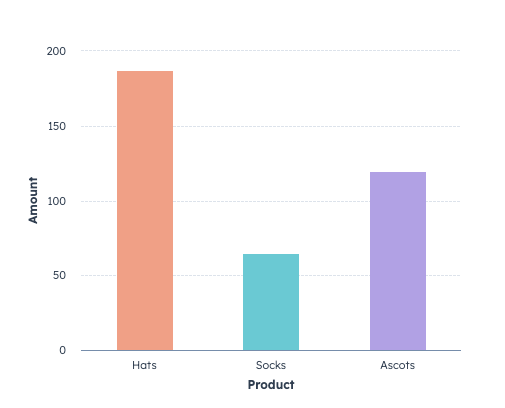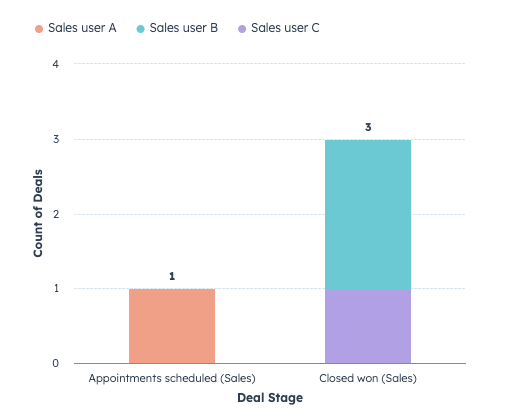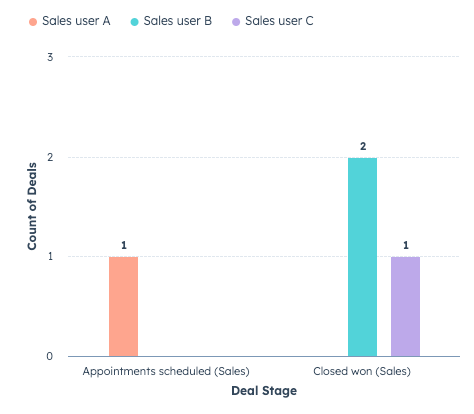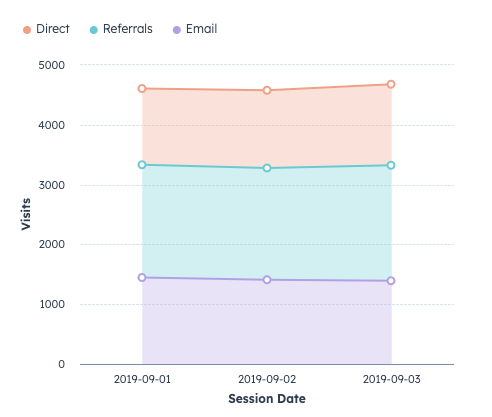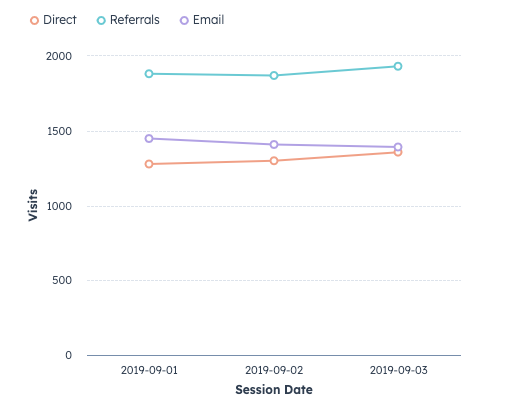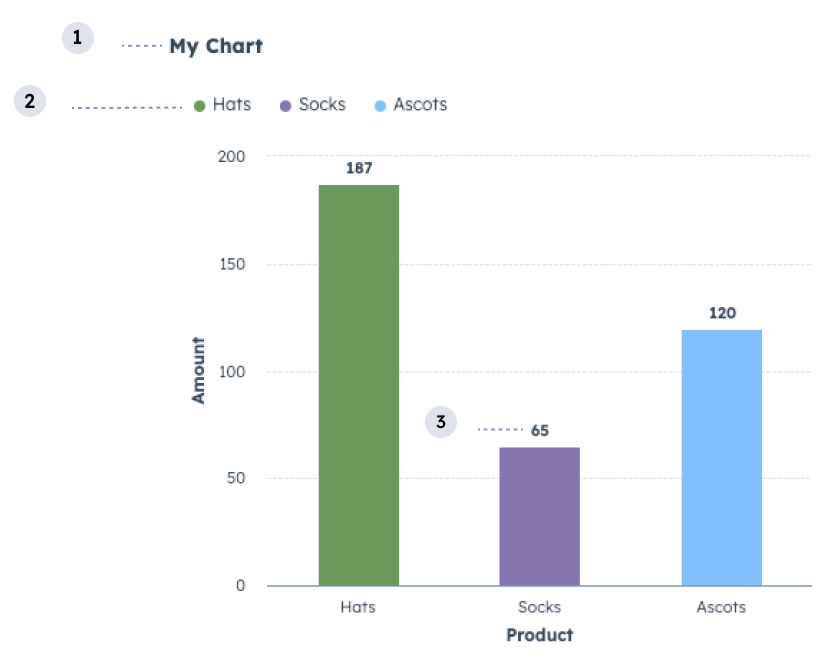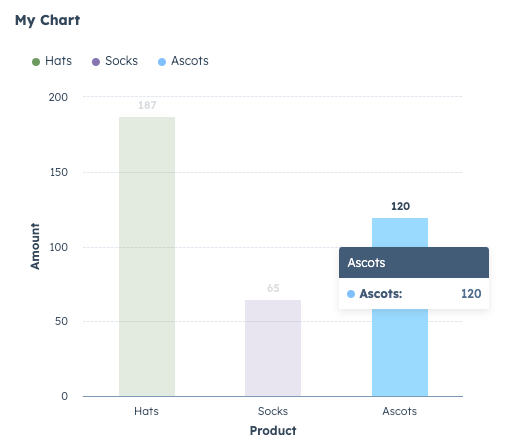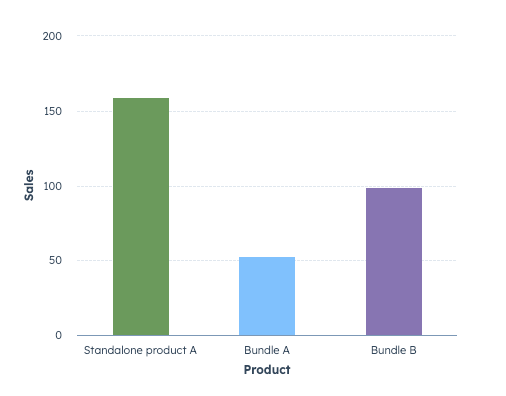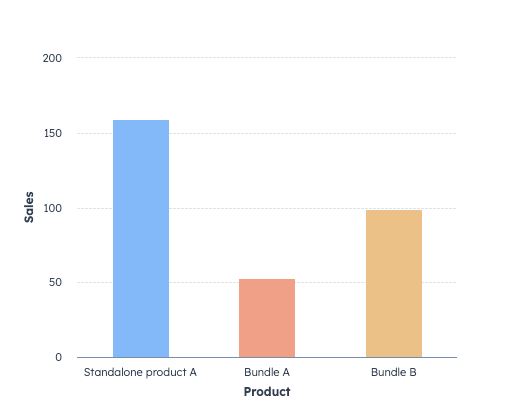Last modified: November 18, 2025
Use charts to display data visualizations in UI extensions. HubSpot provides two chart components: BarChart and LineChart. Both components use the same API, but the each type is better suited for different types of data. For example, a bar chart is generally recommended for comparing categorical data, while a line chart is recommended for time series plots or visualizing trends. To see an example of how to implement charts in a UI extension, check out HubSpot’s Charts example projects. Note that this is a version 2025.1 project, but the chart component implementation would be similar for 2025.2.
Learn more about creating custom charts with UI extensions by watching this video on the HubSpot Developers YouTube channel.
On this page:
import { BarChart, LineChart } from "@hubspot/ui-extensions";
data: an object containing the chart data, with additional options. Learn more about data formatting.axes: an object that specifies for the x and y axes, with additional options. Learn more about configuring axes.options: an object that specifies options for the chart, such as showing data labels and tooltips. Learn more about chart options.
Data should be provided to a chart component in an array of objects containing key-value pairs, matching the following format {string: number | string}. Data will be displayed in the order it’s provided to the component, so you will need to sort data beforehand if necessary. For example, to display data over time in a LineChart, you should sort the data in ascending/descending order of your datetime axis field before passing it to the chart component.
[
{
type: "referral",
count: 35,
location: "location_A",
},
{
type: "direct",
count: 12,
location: "location_B",
},
];
- A chart can only graph one dataset, so you’ll need multiple charts if you’re working with multiple datasets.
- For performance and readability, it’s recommended for a chart to include no more than a few hundred entries, depending on the data. When working with larger datasets, it’s important to consider the information you want to convey with the chart. You’ll likely encounter issues with visual clarity before you encounter performance issues. For example, a
BarChart with hundreds of bars on it will likely not be readable even if it renders quickly.
- Chart components do not support nested fields in data. Rather, all fields will need to be stored at the same level. For example, the following data format is not supported because it introduces a secondary level of data in the
type field.
[
{
type: {
value: "referral",
subType: "subtypeValue",
},
count: 35,
location: "location_A",
},
];
datetime values
For charts that include datetime data, you can use the following formats:
- Unix millisecond timestamp (
1758791725)
- ISO 8601 timestamp (
2025-09-25T09:15:25+0000)
- ISO 8601 date (
2024-09-25)
Data options
It’s recommended to pre-format your data into human-readable text so that it doesn’t need any additional relabeling. However, if there are times when you can’t pre-format certain values in your data, you can include an options field in the data prop to set propertyLabels. Including options will slightly change the way you format data:
- When only including a dataset array, you’ll format the
data prop as data={dataArray}.
- When including
options, you’ll need to format the data prop as an object containing both data and options fields as shown below. In options, you’ll include a propertyLabels object, which then contains an object for each field and labels for each value.
For example, the following chart is configured to relabel the dealstage and user_id values.
<BarChart
data={{
data: dealCountSample,
options: {
propertyLabels: {
dealstage: {
appointmentScheduled: 'Appointments scheduled (Sales)',
closedWon: 'Closed won (Sales)',
},
user_id: {
'194784': 'Sales user A',
'295834': 'Sales user B',
'938453': 'Sales user C',
},
},
},
}}
axes={{
x: {
field: 'dealstage',
fieldType: 'category',
label: 'Deal Stage',
},
y: {
field: 'count',
fieldType: 'linear',
label: 'Count of Deals',
},
options: { groupFieldByColor: 'user_id', stacking: true },
}}
options={{
showLegend: true,
showDataLabels: true,
showTooltips: true,
}}
/>
);
Configuring axes
The axes prop configures the chart’s axes. Charts can have two axes (x and y), and each axis is configured by a field and fieldType parameter. By default, the field value will be used as the axis label, but you can also include a label parameter to set it separately.
Please note:One axis must have a fieldType of linear.
<BarChart
axes={{
x: { field: "Product", fieldType: "category" },
y: { field: "Amount", fieldType: "linear", label: "# of sales" },
}}
/>;
| Parameter | Type | Description |
|---|
field | String | The name of the field from the dataset. |
fieldType | String | The type of data in the field. You can specify one of the following types:category: data that can be bucketed into categories or types, such as different types of products.datetime: date and time data. Charts support the following datetime formats:- JavaScript timestamp (
1758791725) - ISO 8601 timestamp (
2025-09-25T09:15:25+0000) - ISO 8601 date (
2024-09-25)
linear: numerical data, such as quantity. One of the axes must have this fieldType.
|
label | String | The label to display on the axis. If not specified, the field value will be used instead. |
options | Object | Additional configuration options for the axes:groupFieldByColor (string): specify a field to group by color. When not specified, only one color will be used for data visualization.stacking (boolean): when set to true, grouped data will be stacked. Default is false.
|
groupFieldByColor parameter in options.
const dailyInventorySample = [
{
Product: "Hats",
Amount: 187,
},
{
Product: "Socks",
Amount: 65,
},
{
Product: "Ascots",
Amount: 120,
},
];
return (
<BarChart
data={dailyInventorySample}
axes={{
x: { field: "Product", fieldType: "category" },
y: { field: "Amount", fieldType: "linear" },
options: {
groupFieldByColor: "Product",
},
}}
/>
);
Stacking
Use the stacking axes option to stack data by group. For example, the following bar chart displays the number of deals by deal stage. The data also includes the sales rep who owns each deal. To visually distinguish sales reps in each column, stacking has been set to true.
const Extension = ({ context }) => {
const dealCountSample = [
{
count: 1,
dealstage: "appointmentScheduled",
user_id: "194784",
},
{
count: 2,
dealstage: "closedWon",
user_id: "295834",
},
{
count: 1,
dealstage: "closedWon",
user_id: "938453",
},
];
return (
<BarChart
data={{
data: dealCountSample,
options: {
propertyLabels: {
dealstage: {
appointmentScheduled: "Appointments scheduled (Sales)",
closedWon: "Closed won (Sales)",
},
user_id: {
194784: "Sales user A",
295834: "Sales user B",
938453: "Sales user C",
},
},
},
}}
axes={{
x: {
field: "dealstage",
fieldType: "category",
label: "Deal Stage",
},
y: {
field: "count",
fieldType: "linear",
label: "Count of Deals",
},
options: { groupFieldByColor: "user_id", stacking: true },
}}
options={{
showLegend: true,
showDataLabels: true,
showTooltips: true,
}}
/>
);
};
const visitsPerSourceOverTime = [
{
"Session Date": "2019-09-01",
Breakdown: "Direct",
Visits: 1277,
},
{
"Session Date": "2019-09-01",
Breakdown: "Referrals",
Visits: 1882,
},
{
"Session Date": "2019-09-01",
Breakdown: "Email",
Visits: 1448,
},
{
"Session Date": "2019-09-02",
Breakdown: "Direct",
Visits: 1299,
},
{
"Session Date": "2019-09-02",
Breakdown: "Referrals",
Visits: 1869,
},
{
"Session Date": "2019-09-02",
Breakdown: "Email",
Visits: 1408,
},
{
"Session Date": "2019-09-03",
Breakdown: "Direct",
Visits: 1357,
},
{
"Session Date": "2019-09-03",
Breakdown: "Referrals",
Visits: 1931,
},
{
"Session Date": "2019-09-03",
Breakdown: "Email",
Visits: 1391,
},
];
return (
<LineChart
data={visitsPerSourceOverTime}
axes={{
x: { field: "Session Date", fieldType: "category" },
y: { field: "Visits", fieldType: "linear" },
options: { groupFieldByColor: "Breakdown", stacking: true },
}}
options={{ showLegend: true }}
/>
);
Chart options
Using the options prop, you can configure a chart with options such as displaying a chart title, legend, data labels, or specifying the color list.
- Title: the title of the chart.
- Legend: lists the data categories with their corresponding color for readability.
- Data labels: labels for data points.
- Tooltips: displays details for data points on hover.
<BarChart
data={dailyInventorySample}
axes={{
x: { field: "Product", fieldType: "category" },
y: { field: "Amount", fieldType: "linear" },
options: { groupFieldByColor: "Product" },
}}
options={{
title: "My Chart",
showTooltips: true,
showLegend: true,
showDataLabels: true,
colorList: ["darkGreen", "darkPurple", "blue"],
}}
/>;
| Parameter | Type | Description |
|---|
title | String | The title of the chart. |
showTooltips | Boolean | When set to true, displays tooltips for data points on hover. Default is false. |
showLegend | Boolean | When set to true, displays a legend above the table to help users understand the data. Default is false. |
showDataLabels | Boolean | When set to true, displays labels above data points for readability. Default is false. |
colorList | Array | An array of strings specifying the order that colors should be used in the chart. Learn more about colors. |
Colors
By default, HubSpot will apply colors to chart bars or lines using a default set of colors when groupFieldByColor is specified in axes options. You can customize these colors in two ways:
- To customize the order of colors selected by HubSpot, include the
colorList field in the top-level options prop, then specify the colors you want to prioritize.
- To apply colors to specific values of the field specified in
groupFieldByColor, include the colors field within the axes options.
For example, the chart below is configured to apply colors to data in the Product field using groupFieldByColor. The three colors (darkGreen, blue, darkPurple) will be applied first, then the standard color order will be applied to any additional bars.
const dailyInventorySample = [
{
Product: "Standalone product A",
Sales: 159,
},
{
Product: "Bundle A",
Sales: 53,
},
{
Product: "Bundle B",
Sales: 99,
},
];
return (
<BarChart
data={dailyInventorySample}
axes={{
x: { field: "Product", fieldType: "category" },
y: { field: "Amount", fieldType: "linear" },
options: { groupFieldByColor: "Product" },
}}
options={{
colorList: ["darkGreen", "blue", "darkPurple"],
}}
/>
);
colors field in the axes options. In colors, you’ll need to specify each value from the groupFieldByColor field to assign a color to.
const dailyInventorySample = [
{
Product: "Standalone product A",
Sales: 159,
},
{
Product: "Bundle A",
Sales: 53,
},
{
Product: "Bundle B",
Sales: 99,
},
];
return (
<BarChart
data={dailyInventorySample}
axes={{
x: { field: "Product", fieldType: "category" },
y: { field: "Sales", fieldType: "linear" },
options: {
groupFieldByColor: "Product",
colors: {
"Standalone product A": "blue",
"Bundle A": "orange",
"Bundle B": "yellow",
},
},
}}
/>
);
Default color set
Below are the available colors in their default order.
| Color | Hex value | Swatch |
|---|
orange | #fea58e |  |
aqua | #51d3d9 |  |
purple | #bda9ea |  |
yellow | #f5c78e |  |
pink | #ea90b1 |  |
blue | #81c1fd |  |
green | #a4d398 |  |
darkOrange | #c3705c |  |
darkAqua | #009ca2 |  |
darkPurple | #8775b2 |  |
darkYellow | #bb915b |  |
darkPink | #b05c7d |  |
darkBlue | #468cc4 |  |
darkGreen | #6b9a5b |  |
Design guidelines
- DO: title your data categories with human-readable text so they are easy to understand.
- DO: use sentence-casing for the data categories and chart title (only first letter capitalized).
- DO: sort your data in ascending/descending order of your x-axis field to prevent unordered rendering prior to passing it to a charting component. If you intend to display information over time (such as in a LineChart), your data will be displayed in the order you provide it.
- DO: display the chart legend if you’re graphing more than one category of data. This prevents your users from having to rely only on color to identify different data on your chart.
- DO: for readability, use larger surfaces to showcase charts, such as the record page middle column. Avoid using charts with many data points on smaller surfaces such as the preview panel or sidebar.
- DON’T: use more than 14 data categories unless it cannot be avoided for your use case.
- DON’T: use the same colors to indicate different data categories.