hs project upload, you can manage your app on the projects index page in your HubSpot account. On the details page for your app, you can view its build and deploy history, confirm active app features, and manage authentication.
View your app on the project details page
To review your app details:- In your HubSpot account, navigate to Development.
- On the Projects page, click the name of your project. On the project details page, review and manage your app:
- In the left sidebar menu, you can click Details to jump straight to recent build and deploy history, or click a app feature to check the configuration as detailed in its associated
*-hsmeta.jsonfile. - Click the Settings tab to toggle your auto-deploy settings, or if you need to delete your app.
- Under Project Components, click your app’s `name (as specified in your app’s top-level schema) to review the most recently deployed app schema, the currently configured app features, and manage authentication settings.
- In the left sidebar menu, you can click Details to jump straight to recent build and deploy history, or click a app feature to check the configuration as detailed in its associated
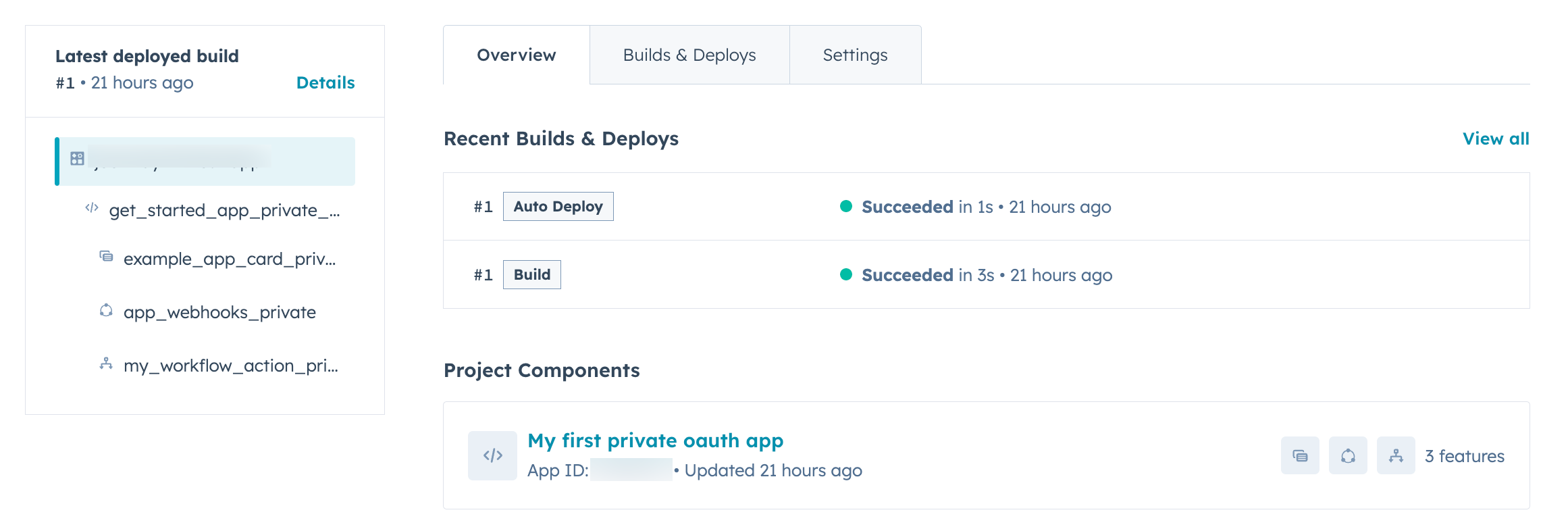
Manage authentication
To view your app credentials and manage authentication:- On the Overview tab of the project details page, under Project Components, click the top-level app name as defined in the
namefield in your app’s top-level schema file. - Click the Auth tab to view your app’s credentials, configured scopes, and Redirect URLs.
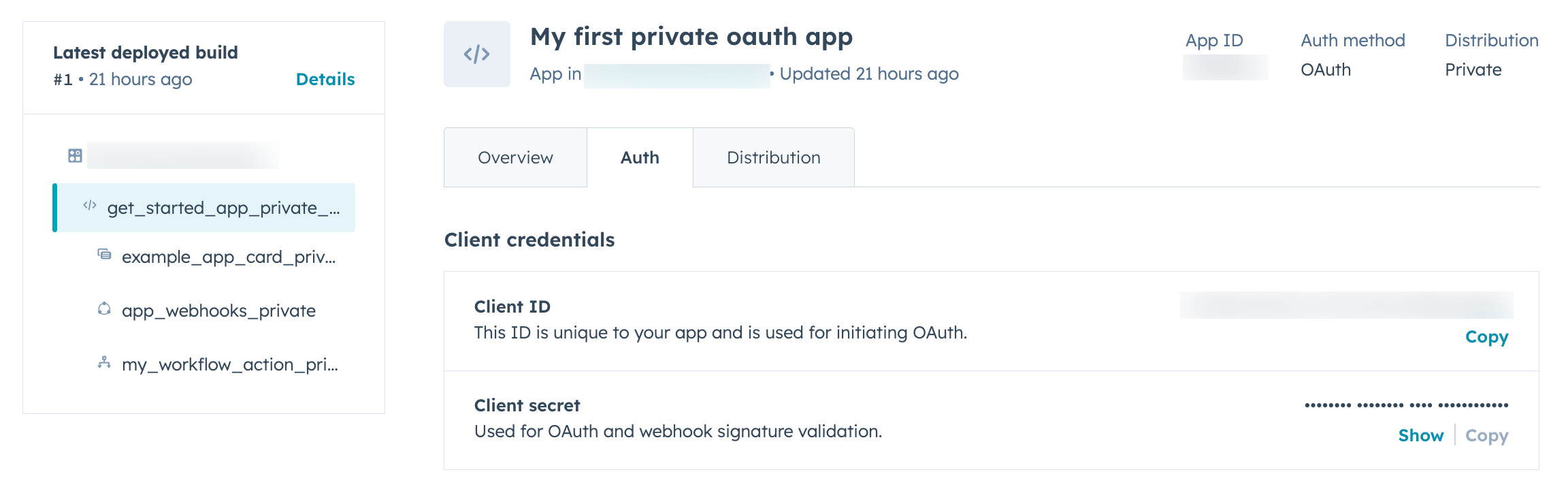
Distribute your app
Based on the authentication and distribution you configure in your app’sapp-hsmeta.json file of your project, you can install your app in a single account, multiple allowlisted accounts, or prepare to list the app on the HubSpot Marketplace.
Installation limits
App installation is subject to the following limits based on your app’s configuration:- Static token apps: can only be installed in 1 standard HubSpot account at a time, and up to 10 developer test accounts.
- Privately distributed OAuth apps: can be installed in up to 10 allowlisted accounts (not including developer test accounts).
- Marketplace OAuth app prior to listing: can be installed in up to 25 accounts (not including developer test accounts).
- Marketplace OAuth app after being listed: can be installed in unlimited accounts.
Permission requirements
The following users can install an app in a standard HubSpot account:- Super admins
- Users with the App marketplace access permission along with any scope groups requested by the app (e.g., if your app requires the
crm.importscope, the user must have the Import permission in the account to install the app)
Navigate to your app distribution settings
After you upload your app’s project or deploy a new build to HubSpot, navigate to the distribution settings of your app.- In your HubSpot account, navigate to Development.
- In the left sidebar menu, click Projects, then click the name of the project associated with your app.
- On the Overview tab of the project details page, under Project Components, click the top-level app name as defined in the
namefield in your app’s top-level schema file. - Click the Distribution tab.
Install an app with a static token
Apps built with a static auth token can be installed in a single standard account at a time. To install an app with a static token:- Under Manage distribution on the Distribution tab, your current HubSpot account will appear. Click Install now.
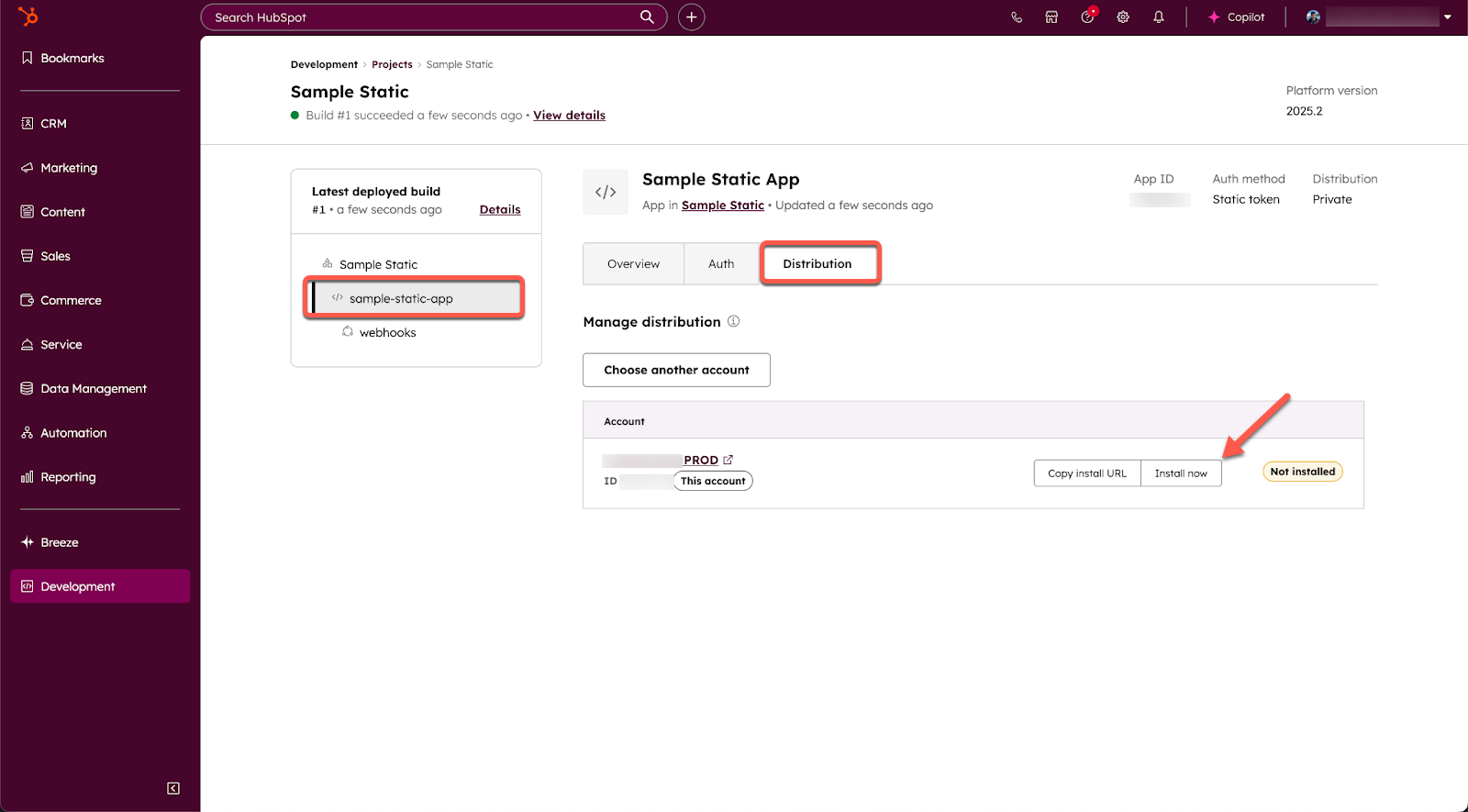
- You’ll be prompted to confirm the installation. Review the data that the app is requesting access to, which should align with the scopes you configured. Then click Connect app.
- If installation is successful, the app’s Distribution tab within your project will display an access token. Click Show to reveal the full token, which you can then copy and use to authenticate your app’s API requests to HubSpot.
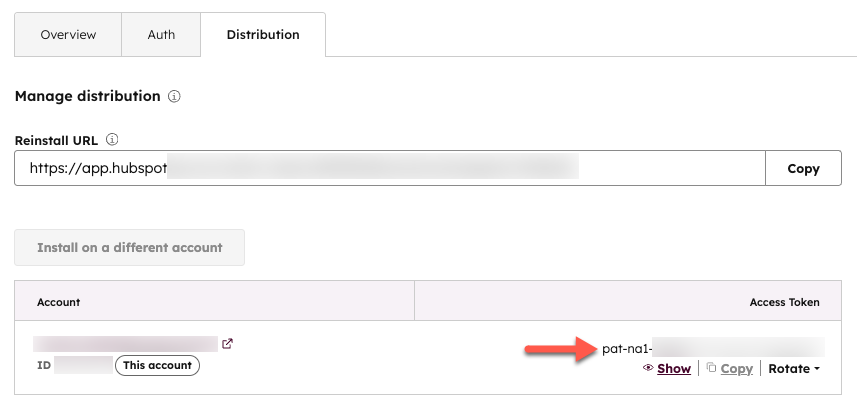
Please note:
- To view or rotate your access token, you must be a super admin or have a developer seat for the associated account.
- It’s recommended you rotate your token every 6 months for security purposes.
- If you need to install the app on a different account, the app must first be uninstalled from the first account.
- If you update the scopes for your app, you’ll need to reinstall the static token app using the Reinstall URL on the Distribution tab to apply the changes.
Install a privately distributed OAuth app
To install an OAuth app in a set of allowlisted accounts, make sure your OAuth server is fully set up, then proceed to the following steps:- On the Distribution tab of your app settings, a summary of currently installed accounts will appear at the top of the page. For apps with a
privatedistribution, you can install your app in a maximum of 10 HubSpot accounts. - To add allowlisted accounts, click Add approved account(s).
- In the right panel, under Other production accounts, review the list of production accounts that your HubSpot user currently has access to.
- Select the checkbox next to any account you want to add to the allowlisted accounts that can install your app.
- When you’re done, click Save changes.
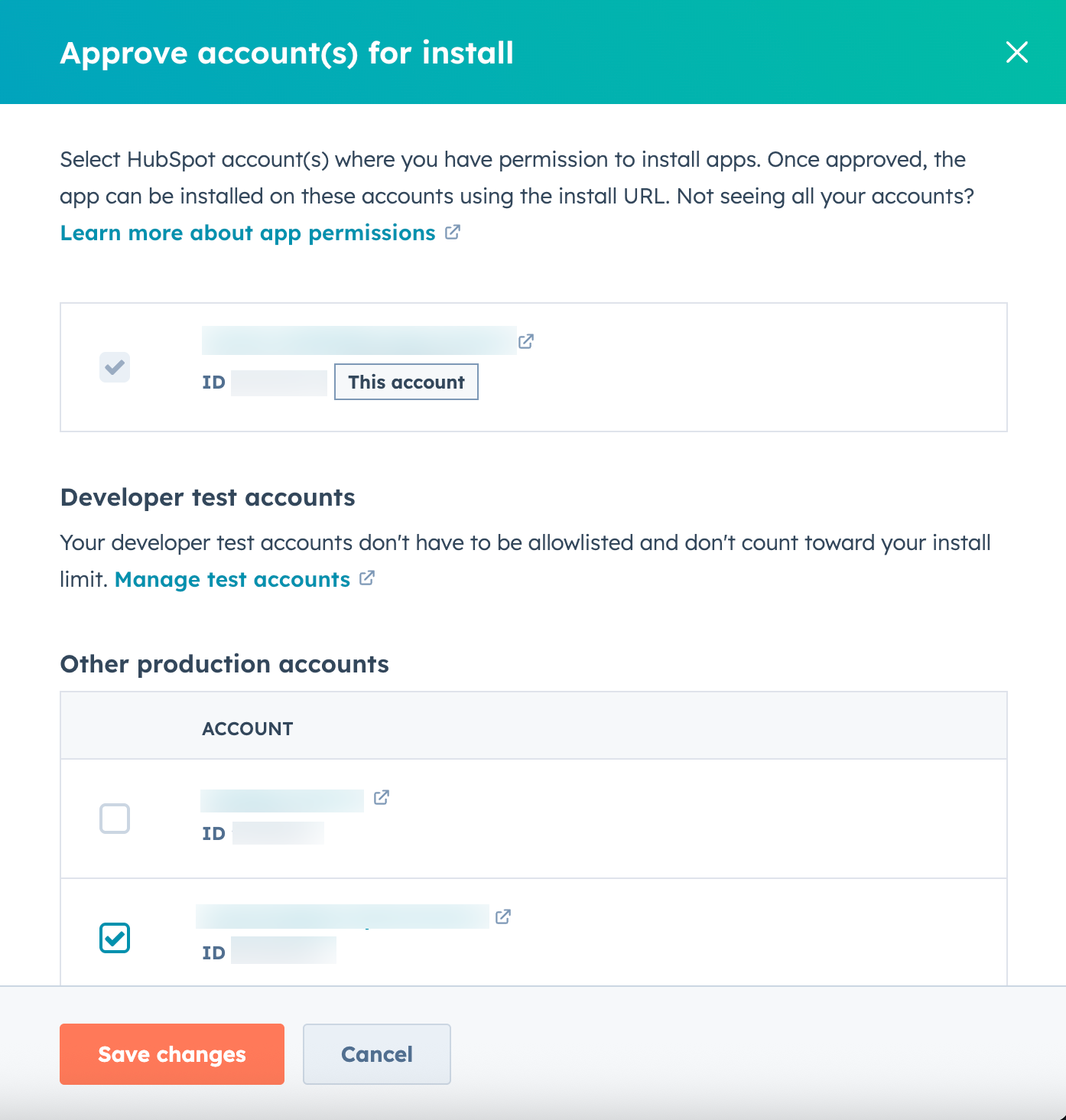
- In the list of approved accounts, you can hover over an account to copy its install link, or remove it from the list of allowlisted accounts.
- To install the app, copy the allowlisted account’s install URL, then paste into the URL bar of a new browser window.
- You’ll be prompted to confirm the installation. Review the data that the app is requesting access to, which should align with the scopes you configured. Then click Connect app.
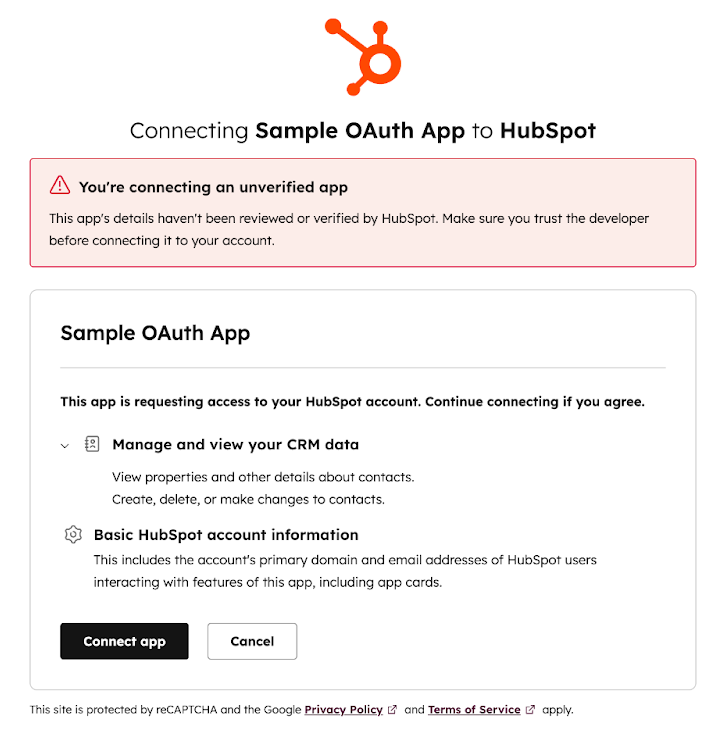
Install an OAuth marketplace app
To install an OAuth marketplace app, make sure your OAuth server is fully set up, then proceed to the following steps:- On the Distribution tab of your app settings, click Begin publishing.
- Review and sign the Acceptable Use Policy (AUP). Until the AUP is signed, you won’t be able to install your app in accounts other than developer test accounts.
- If you’re not ready to create a marketplace listing for your app, you can close the right panel to return to the app management page. You can return to the panel at any time by clicking Continue publishing.
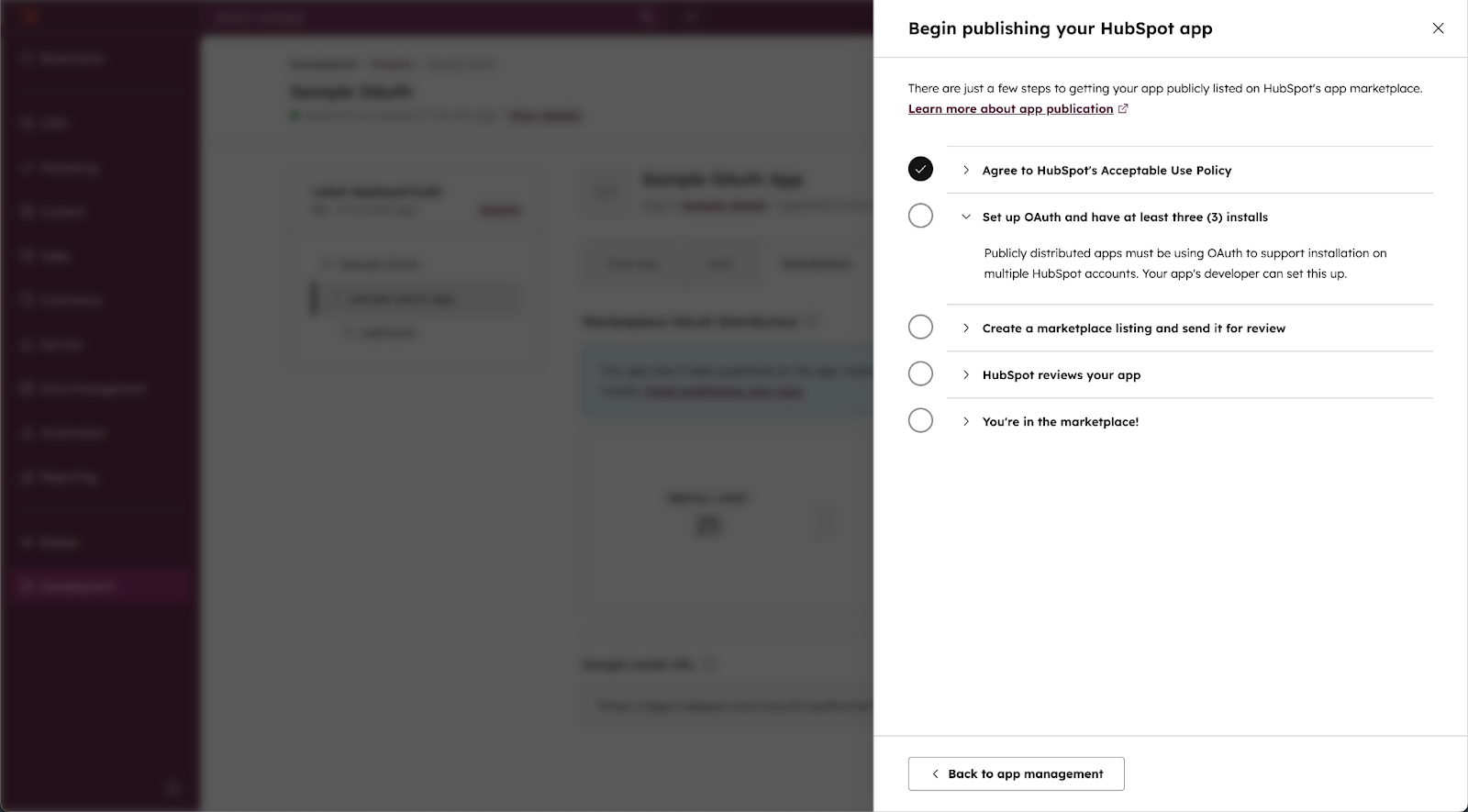
- You can use the sample install URL to install your app in any account. OAuth marketplace apps do not use an allowlist to manage installed accounts.
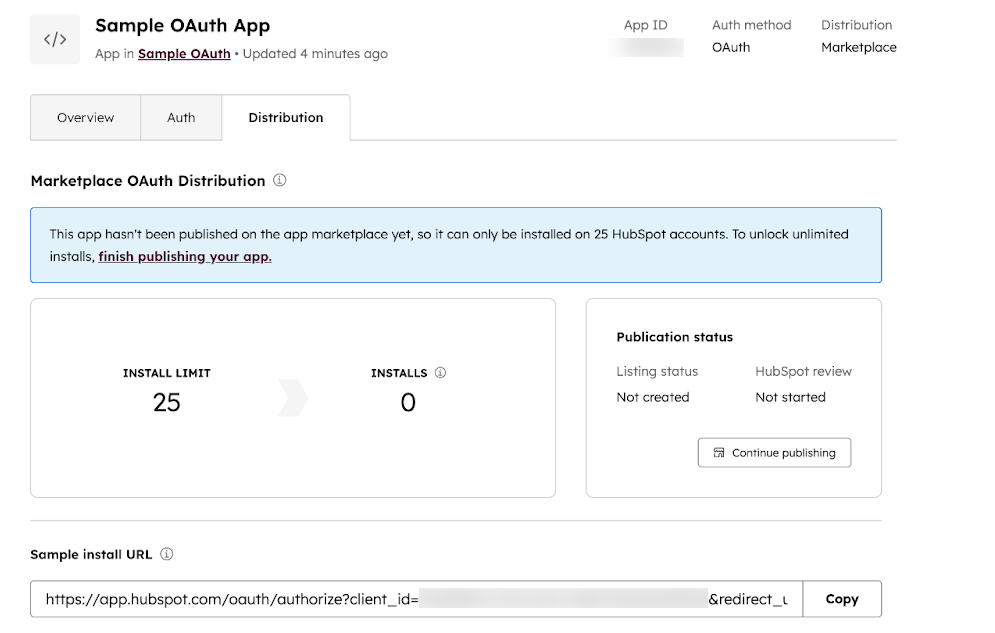
Manage keys
Beyond the authentication methods available for your app (e.g., OAuth or static auth access tokens), two other keys are available in the developer overview of your account: a developer API key and a personal access key. To review your keys or create a new key in your developer account:- In your HubSpot account, navigate to Development.
- In the left sidebar menu, click Keys, then click Personal access key or Developer API key.
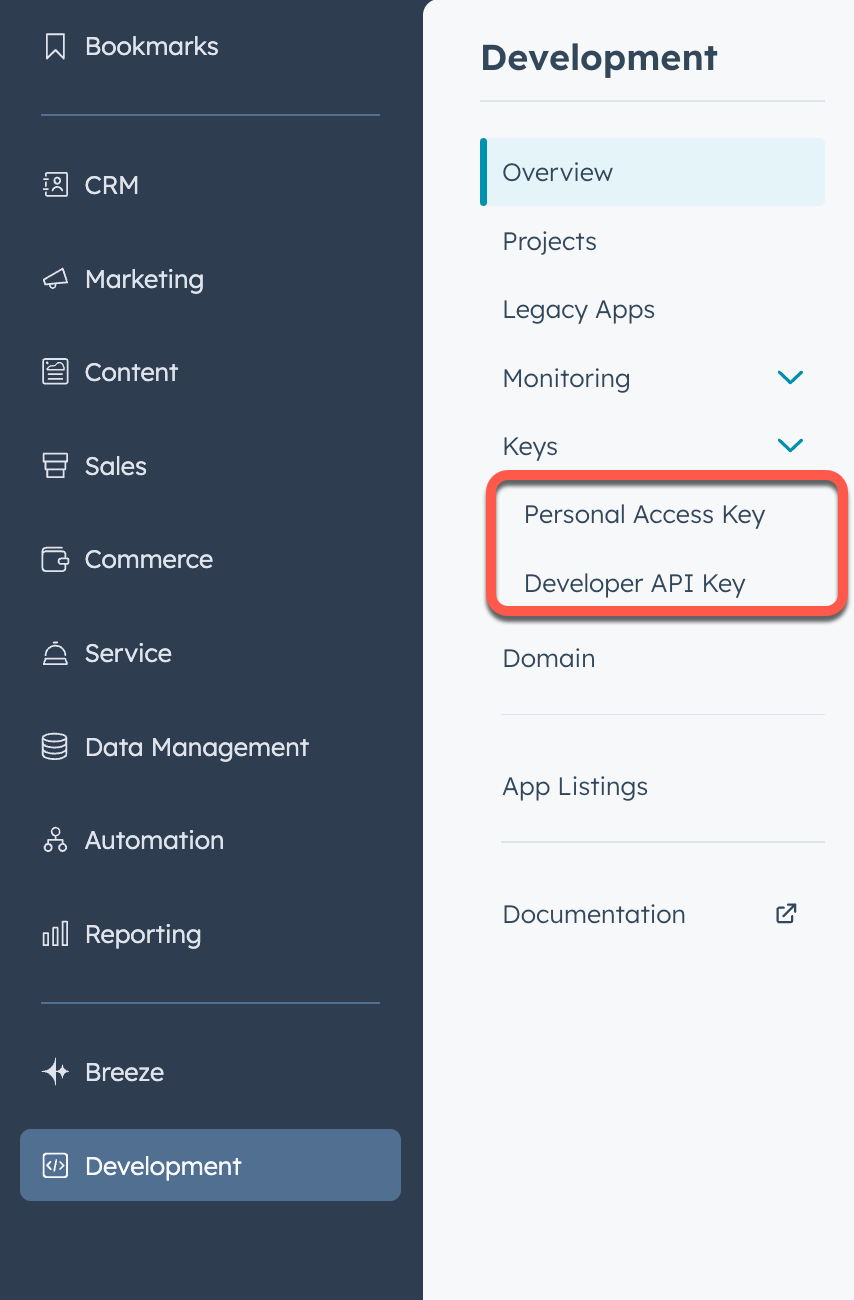
Personal access keys
Personal access keys provide a form of authentication that’s specific to one HubSpot user and one HubSpot account, based on permissions selected when the key is first generated. Once generated, the key is used to authenticate when developing locally using the HubSpot CLI, such as when you runhs init or hs account auth commands.
Learn more about using auth-related CLI commands in the CLI reference documentation.
Developer API keys
Some APIs and features, such as the custom channels API, require a developer API key to authenticate the request. Each key is specific to a HubSpot account, not an individual user, and only one key is allowed at a time. You can deactivate your API key and generate a new one at any time. For the applicable APIs, this key is provided as thehapikey query parameter in your request, often accompanied by the associated appId query parameter that corresponds to the app you want to make changes for. For example, the cURL snippet below provides an example of using the custom channel registration endpoint:
Verified domains
When a HubSpot user installs an app, they consent to grant the app developer access to their account data, subject to scopes that the app requests, such as retrieving or updating contacts in their CRM. The developer’s identity and reputation each play an important role in a user’s decision to proceed to install the app in their account.Verification status during app installation
To ensure full user consent when installing an app, HubSpot will display a message on the app installation page based on the app’s level of verification and if the app is listed on the App Marketplace:- When an app doesn’t have a verified domain, a banner will appear that indicates the app hasn’t been verified.
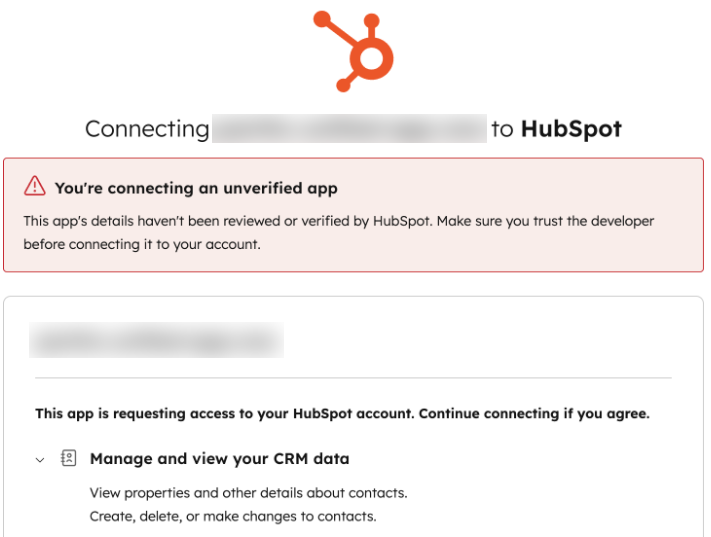
- When an app does have a verified domain but isn’t officially listed on the App Marketplace, HubSpot will display the verified domain, along with a banner to indicate that the app hasn’t been reviewed or explicitly approved by HubSpot.
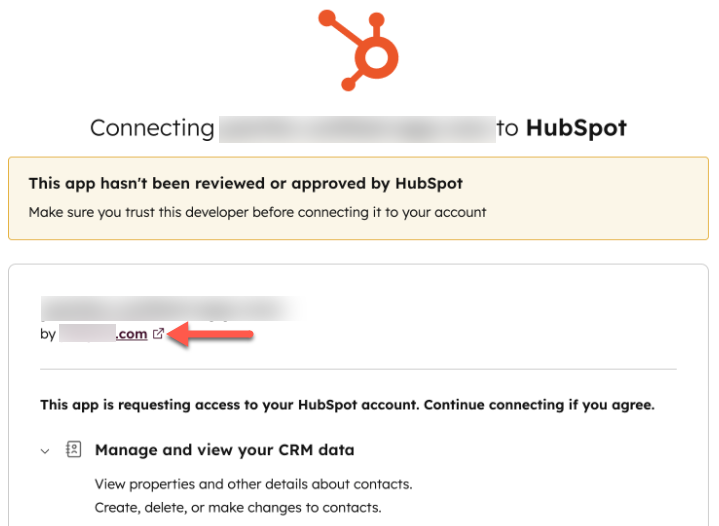
- When an app has been submitted for certification and officially passes HubSpot’s app review process, HubSpot will not display any warning banner. You are not required to verify the domain if your app has been listed on the App Marketplace, since the app has been fully vetted by the HubSpot Ecosystem Quality team.
Add a verified domain
To add a verified domain for your apps, add the domain within the developer overview page of your account, then set up a TXT record in your domain provider’s DNS settings:- In your HubSpot account, navigate to Development.
- In the left sidebar menu, click Domain.
- Click Verify a domain.
- In the right panel, enter your domain, then click Next.
- In the DNS settings of your domain provider, you’ll need to set up a TXT record with the provided Host (name) and Value fields with the values provided. Once configured in your domain provider, click Next.
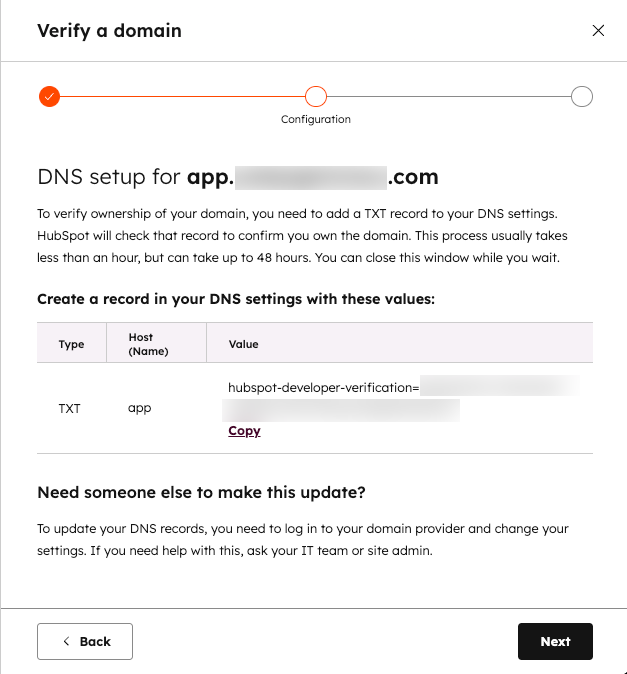
- The verification process usually completes within an hour, but you may need to wait up to 48 hours for the new DNS information to propagate. Once verified, you’ll see the domain appear with a success state on the Domain details page in the developer overview.
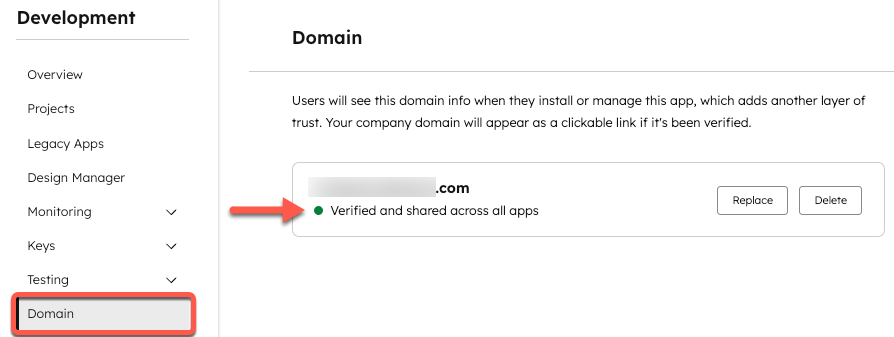
Additional notes
Keep the following caveats regarding domain verification in mind:- To ensure continued ownership of the domain, HubSpot will continue to verify that the TXT record is present on a regular basis. The install warning will return if the TXT record is removed or modified.
- You can only have one verified domain per developer account. All apps in an account share the verified domain. The domain on the install page will link to your root domain.
- If you delete your verified domain, any user who installs your app will be prompted with the verification warning noted above. You can verify another domain, but the process will take a couple hours.