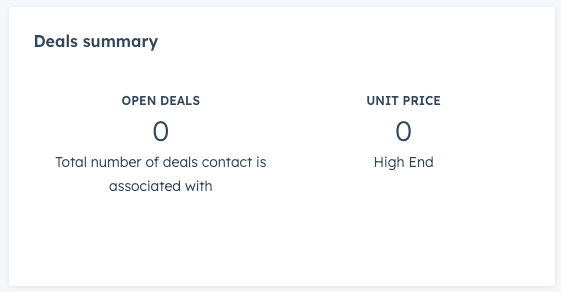To better understand how to build UI extensions and get the most out of CRM data, extension components, and project development, HubSpot provides a set of sample UI extensions featuring a variety of functionalities, including this deal summary sample extension. These sample projects can server as inspiration, reference, or a starting point for your own UI extensions.
By the end of this tutorial, you will have:
- Uploaded the deal summary sample project to your account.
- Created two deal records to supply the custom card with example data.
- Customized the card with a component to display calculated deal data.
For the purposes of this tutorial, it's recommended to complete these steps in a development sandbox account to keep this example data separate from the production account.
If you haven't created a UI extension yet, it's recommended to follow the quickstart guide first.
To get started, you'll first need to ensure that your CLI is on the latest version that your account is authenticated. If this is your first time setting up your local environment, check out the projects setup guide.
- Update to the latest CLI version by running
npm install -g @hubspot/cli@next. - If you haven't yet connected your production account to the CLI, run
hs account authto create the necessary~/.hscli/config.ymlfile.
With your local environment set up, you'll now download the sample project and upload it to your account. You'll then be able to view the extension's custom card on any contact record in your account.
-
Clone the sample app to your working directory.
-
Upload the sample app to your account by running
hs project upload, then follow the CLI prompts to complete the upload. -
With the project uploaded, log in to your HubSpot account.
-
In your HubSpot account, navigate to Contacts > Contacts.
-
Click the name of any contact record. If you're in a new account, you can click the Brian Halligan sample contact, or click Create contact in the upper right to create a new test contact.
-
On the contact record, click the Custom tab at the top of the record. On this tab, you'll see the uploaded sample project card titled Deals summary. Because you haven't yet created any deals associated with the contact, the card will show no data.
Please note:
If the project uploaded successfully but you're not seeing the custom card on the contact record, you may need to click Customize record to add the card to the Custom tab first.
Next, you'll create two deals associated with the contact to populate the card with data.
If your test contact has no deals associated with it, you'll need to create two deals to fill the custom card with data.
-
In the Deals card in the right sidebar of the contact record, click + Add.
-
In the right panel, give the deal a Deal name and amount. Then, click Create and add another at the bottom of the panel.
-
Repeat the same step as above to give the second deal a Deal name and amount. Then, click Create at the bottom of the panel.
Because you created these deals from the contact record, they'll automatically be associated with the contact. If you now refresh the page, the card will populate with the aggregated deal data. 
By starting a local development server, you'll be able to update the card's frontend and see your saved changes without needing to upload first. And by adding the private app access token to the project, you'll enable the serverless function to make authenticated requests to the HubSpot deals API. Learn more about running the local development server and managing secrets.
-
Run
npm installto install dependencies needed for running the local development server. -
Inside the
src/app/app.functionsfolder, create a new file named.envto store your private app access token. -
Retrieve the private app's access token:
-
In your HubSpot account, navigate to CRM Development.
-
In the left sidebar menu, navigate to Private apps.
-
Click Deals summary app to navigate to the app's overview page.
-
Click the Auth tab.
-
In the Access token section, click Show token. Then, click Copy.
-
Paste the token into your
.envfile using the following format:
-
PRIVATE_APP_ACCESS_TOKEN=your-access-token-
Save the file.
-
Start the local development server by running
hs project dev, then following the prompts to select the account to develop in. -
Return the contact record in HubSpot and refresh the browser. You should now see an icon on the card that says DEVELOPING LOCALLY.
Next, you'll update your local extension files to fetch deal data with the API, calculate average deal margin, and add a new component to the card.
You'll now update the card with a new component to display the calculated average deal margin. You'll first update the card's backend (serverless function), then the frontend React files.
- In your project files, open the
get-data.jsfile. This serverless function is using the HubSpot API client to fetch associated deal data through thegetAssociatedDealsfunction. - Add the following function to the bottom of the file, below the
calculateTotalAmountsfunction.
function calculateAverageAmount(deals) { const totalCount = deals.length; const amounts = deals.map((deal) => parseFloat(deal.properties.amount)); const totalDeals = amounts.reduce((sum, amount) => sum + amount, 0); const average = Math.ceil(totalDeals / totalCount); return -Math.round(-average);}- To store the result of this function, update
exports.mainwith a new variable, then add that variable to the existingsendResponse.
xxxxxxxxxxconst avgAmount = calculateAverageAmount(deals);sendResponse({ dealsCount: deals.length, totalAmount, avgAmount });- Open the
DealsSummaryExampleCard.jsxfile, then add the following state variable to define the initial state of the average amount.
xxxxxxxxxxconst [avgAmount, setAvgAmount] = useState(0);- Update the state within the
useEffectfunction.
xxxxxxxxxxsetAvgAmount(serverlessResponse.response.avgAmount);- Lastly, add a new
StatisticsItemcomponent to display the averaged amount in the card.
xxxxxxxxxx<StatisticsItem label="AVG MARGIN" number={avgAmount}> <Text>Average margin</Text></StatisticsItem>After making the above changes, the DealsSummaryExampleCard.jsx file should contain the following code:
xxxxxxxxxximport React, { useState, useEffect } from 'react';import { Alert, LoadingSpinner, Statistics, StatisticsItem, Text, Flex,} from '@hubspot/ui-extensions';import { hubspot } from '@hubspot/ui-extensions';// Define the extension to be run within the Hubspot CRMhubspot.extend(() => <DealsSummary />);// Define the Extension componentconst DealsSummary = () => { const [loading, setLoading] = useState(true); const [errorMessage, setErrorMessage] = useState(''); const [dealsCount, setDealsCount] = useState(0); const [totalAmount, setTotalAmount] = useState(0); useEffect(() => { // Request statistics data from serverless function hubspot .serverless('get-data', { propertiesToSend: ['hs_object_id'], }) .then((response) => { setDealsCount(response.dealsCount); setTotalAmount(response.totalAmount); }) .catch((error) => { setErrorMessage(error.message); }) .finally(() => { setLoading(false); }); }, []); if (loading) { // If loading, show a spinner return <LoadingSpinner />; } if (errorMessage) { // If there's an error, show an alert return ( <Alert title="Unable to get deals data" variant="error"> {errorMessage} </Alert> ); } return ( <Flex direction={'column'} gap={'lg'}> <Text variant="microcopy"> This example shows you how you can view a high-level summary of data from associated deals. </Text> <Statistics> <StatisticsItem label="Open deals" number={dealsCount}> <Text>Total number of deals contact is associated with</Text> </StatisticsItem> <StatisticsItem label="Unit price" number={totalAmount}> <Text>High End</Text> </StatisticsItem> </Statistics> </Flex> );};With your changes saved, you should now see the new component in the card displaying the calculation.
- To quit the local development server and upload your finished work, press
qin the terminal, then runhs project upload.