Statistics | UI components (BETA)
APPLICABLE PRODUCTS
Sales Hub
- Enterprise
Service Hub
- Enterprise
The Statistics component renders a visual spotlight of one or more data points. Includes the StatisticsItem and StatisticsTrend subcomponents.
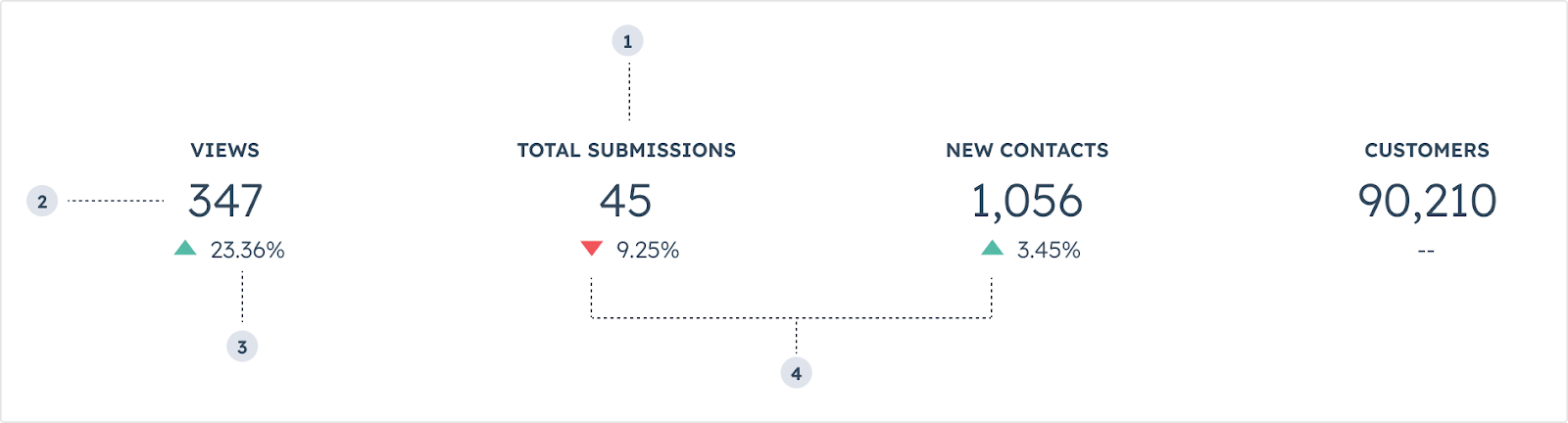
- StatisticItem label: the
statisticItem's label text. - StatisticItem number: the
statisticItem's primary number. - StatisticTrend value: the percentage trend value.
- StatisticTrend direction: the direction if the trend arrow (up or down).
| Prop | Type | Description |
|---|---|---|
id |
String | The statistic item's unique identifier. |
label Required |
String | The item's label. |
number Required |
String | number | The string to be displayed as the item's primary number. |
| Prop | Type | Description |
|---|---|---|
direction |
'increase' (default) |'decrease' |
The direction of the trend arrow. |
value Required |
String | The text to be displayed as the trend value. |
In StatisticsTrend components, use the direction prop to describe whether the data is trend upwards or downwards.
increase: for additions or positive progression for a given time period.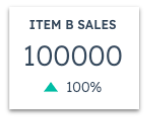
decrease: for subtractions or negative progression for a given time period.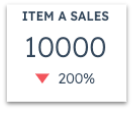
Note that the positive or negative movement of a given statistic is intended solely to represent the increase or decrease in numerical value. Be mindful of how these movements can communicate sentiment. For example, a decrease in support volume can be a net positive, which can be confusing when represented by a red, downward arrow.
- DO: keep statistics labels short and concise.
- DO: place statistics components towards the top of a card when possible to enable users to more easily scan information without scrolling.
- DON'T: include more than three statistics components per card if possible.
- DON'T: use more than four statistics components side by side.
- DON'T: include sensitive data that you don't want all users to see.
Thank you for your feedback, it means a lot to us.
This form is used for documentation feedback only. Learn how to get help with HubSpot.
